QuickBooks 2022 All-in-One For Dummies. Stephen L. Nelson
Чтение книги онлайн.
Читать онлайн книгу QuickBooks 2022 All-in-One For Dummies - Stephen L. Nelson страница 14
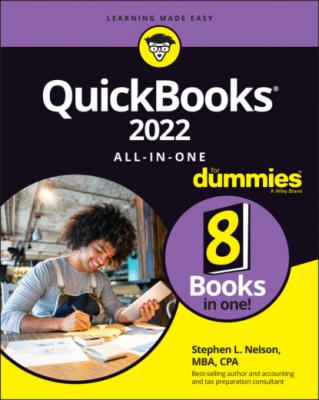 you don’t have to worry about the case of the stuff you type in QuickBooks. If I tell you to type Jennifer, you can type JENNIFER. Or you can follow poet e e cummings’s lead and type jennifer.
you don’t have to worry about the case of the stuff you type in QuickBooks. If I tell you to type Jennifer, you can type JENNIFER. Or you can follow poet e e cummings’s lead and type jennifer.
Whenever I tell you to choose a command from a menu, I say something like Choose Lists ⇒ Items, which simply means to first choose the Lists menu and then choose Items. The ⇒ separates one part of the command from the next part.
You can choose menus and commands and select dialog-box elements with the mouse. Just click the thing that you want to select.
While I’m on the subject of conventions, let me also mention something about QuickBooks conventions, because it turns out that there’s really no good place to point this out: QuickBooks doesn’t use document windows the same way that other Windows programs do. Instead, it locks the active window into place and then displays a list of windows in its Navigator pane, which is like another little window. To move to a listed window, you click it.
Foolish Assumptions
I’m making only three assumptions about your QuickBooks and accounting skills:
You have a PC with Windows 7, Windows 8, or Windows 10. (I took pictures of the QuickBooks windows and dialog boxes in Windows 10, in case you’re interested.)
You know a little bit about how to work with your computer.
You have, or will buy, a copy of QuickBooks Pro, QuickBooks Premier, or QuickBooks Enterprise Solutions for each computer on which you want to run the program.
In other words, I don’t assume that you’re a computer genius or an MBA, or that you’re super-experienced in the arcane rules of accounting. I assume that QuickBooks and accounting are new subjects to you. But I also assume that you want to understand the subjects because you need to do so for your job or your business.
Icons Used in This Book
Like many computer books, this book uses icons, or little pictures, to flag things that don’t quite fit into the flow of things.
Beyond the Book
QuickBooks 2022 All-in-One For Dummies includes some extra content that you bought with your book but didn’t get inside the book. Okay, I know that sounds bad at first blush. But don’t worry. This extra, premium stuff is available online:
The Cheat Sheet for this book is at https://www.dummies.com.In the Search field, type QuickBooks 2022 All-in-One For Dummies Cheat Sheet to find the Cheat Sheet for this book.
Updates to this book, if there are any, are also at https://www.dummies.com. Search for the book’s title to find the associated updates.
Where to Go from Here
This reference combines eight short books, including a minibook about accounting, one about setting up the QuickBooks system, one for bookkeepers using QuickBooks, one for accountants and managers using QuickBooks, a minibook about small-business financial management, a minibook about business planning, a minibook about taking care of a QuickBooks accounting system, and a minibook of appendixes of further useful information.
I’m not going to go into more detail here about what’s available in the book. If you have a specific question about what’s covered or where some topic is covered, refer to the table of contents in the front of this reference. Also remember that the book provides an index to help you find just the pages that have the information you need.
While I’m on the subject of what’s in this book and how to find information, let me make four tangential points:
You’ll never read this book from cover to cover unless you’re someone who has an obsessive-compulsive personality (like me) and many hours to devote to reading. But that’s okay. This reference isn’t meant to be read from cover to cover like some Val McDermid page-turner. Instead, chapters within the eight minibooks are organized into largely self-contained descriptions of how you do the things that you need to do. You just read the paragraph, page, or chapter that provides the information you want.
I haven’t discussed in any detail how to use the QuickBooks Premier and QuickBooks Enterprise Solutions features for business planning. The wizard-based approach that QuickBooks Premier and QuickBooks Enterprise Solutions provide for business planning is not, in my humble opinion, the right way. Instead, I discuss in detail alternative, superior approaches to business planning and budgeting (using spreadsheets) in Book 6. (Just so you know: The approach I describe and recommend here is the same one that any business school teaches its students.)
At a few points in the book, you’ll find me saying things like “Well, I really don’t think you should use this part of the product.” I just want to explain here, up front, where I’m coming from. First, know that I think QuickBooks is an outstanding product, but not every feature and every command is good. I’ve already mentioned that the new business planning tools aren’t ones that I can recommend. And payroll, very frankly, is another pain-in-the-butt feature that most businesses should avoid. (I do briefly discuss payroll in Book 3, Chapter 5.) So if I think that a particular feature is one that you shouldn’t use, I don’t take up page space (or much page space) describing the feature. I’d rather use that space to describe other stuff that I believe is going to be valuable to you and other readers.