Windows 11 All-in-One For Dummies. Ciprian Adrian Rusen
Чтение книги онлайн.
Читать онлайн книгу Windows 11 All-in-One For Dummies - Ciprian Adrian Rusen страница 18
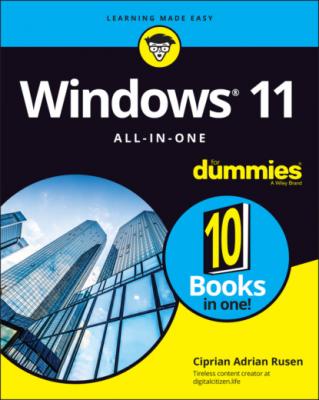
801 819
802 821
803 822
804 823
805 824
806 825
807 826
808 827
809 828
810 829
811 830
812 831
813 832
814 833
815 834
816 835
817 836
818 837
819 838
820 839
821 840
822 841
823 842
824 843
825 844
826 845
827 846
828 847
829 848
830 849
831 850
832 851
833 852
834 853
835 854
836 855
837 856
838 857
839 858
840 859
841 860
842 861
843 862
844 863
845 864
846 865
847 866
848 867
849 868
850 869
851 871
852 872
853 873
854 874
855 875
Introduction
Welcome to Windows 11 All-in-One For Dummies, one of the most complete books you can find about the latest version of Windows. It’s large and heavy because it has a lot to teach you.
This book is a great guide if you’re upgrading to Windows 11 from Windows 10 or an older version such as Windows 7. And it’s especially great if you’re new to Windows. You’ll learn everything you need to know about this operating system — and a bit more than most people. You won’t become a tech support expert by the end of it, but you’ll surely know enough to help others as well, especially when they’re puzzled about the things Windows 11 can and can’t do.
About This Book
Windows 11 All-in-One For Dummies takes you through the Land of the Dummies — with introductory material and stuff your grandmother can (and should!) understand — and then continues the journey into more advanced areas, where you can truly put Windows to work every day.
I start with the basics about navigating Windows 11: turning it on and off, signing in, notifications, user accounts, and permissions. Then I dig into the desktop and the Start menu and take you through all the important pieces, one by one, in detail.
I don’t dwell much on technical mumbo jumbo, and I keep the jargon to a minimum. At the same time, I tackle the problems you’re likely to encounter, show you the major road signs, and give help where you need it the most.
Whether you want to get two or more email accounts set up to work simultaneously, personalize your Start menu, or learn the best way to protect your PC from viruses, this is your book. Or should I say ten books? I’ve broken out the topics into ten minibooks, so you’ll find it easy to hop around to a topic — and a level of coverage — that feels comfortable. I didn’t design this book to be read from front to back. It’s a reference. Each chapter and each of its sections focus on solving a particular problem or describing a specific technique.
Windows 11 All-in-One For Dummies should be your reference of first resort, before you look for help online, on Google or Bing. You’ll see that most topics of interest are already covered, and where there’s more you can find online, I also give you references to articles and places that can help.
Foolish Assumptions
I don’t make many assumptions about you, dear reader, except to acknowledge that you’re obviously intelligent, well-informed, discerning, and of impeccable taste. That’s why you chose this book, right?
Okay, okay. The least I can do is butter you up a bit. Here’s the straight scoop: If you’ve never used Windows, bribe your neighbor (or, better, your neighbor’s kid) to teach you how to do four things:
Play a game with your fingers (if you have a touchscreen) or with a mouse (if you’re finger-challenged). Any game that ships with Windows 11 or any free game in the Microsoft Store will do. If your neighbor’s kid doesn’t have a different recommendation, try the new Microsoft Solitaire Collection.
Start File Explorer.
Get on the web with Microsoft Edge, Chrome, or whatever you prefer.
Use the Start menu to turn Windows 11 off and then turn it back on.
That covers it. If you can play a game, you know how to turn on your computer, log in if necessary, click and drag (or tap and hold down). If you run File Explorer, you know