iPad and iPad Pro For Dummies. Paul McFedries
Чтение книги онлайн.
Читать онлайн книгу iPad and iPad Pro For Dummies - Paul McFedries страница 3
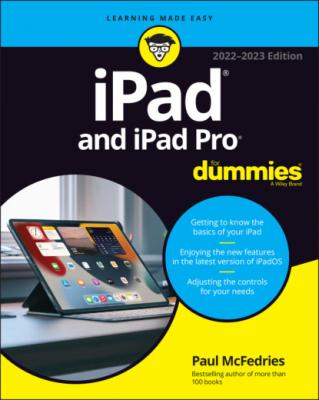 Family Sharing
Configuring Transactional Settings
Locating a Lost iPad with Find My iPad
Chapter 16: Accessorizing Your Tablet
Accessories from Apple
Listening and Talking
Listening with Speakers
Wrapping Your iPad in Third-Party Cases
Standing Up Your iPad
Chapter 17: Troubleshooting Common Problems
Troubleshooting iPad Problems: A Quick Guide
Troubleshooting iPad Problems Step-by-Step
Getting Help on the Apple Website
If Nothing I Suggest Helps
Dude, Where’s My Stuff?
Family Sharing
Configuring Transactional Settings
Locating a Lost iPad with Find My iPad
Chapter 16: Accessorizing Your Tablet
Accessories from Apple
Listening and Talking
Listening with Speakers
Wrapping Your iPad in Third-Party Cases
Standing Up Your iPad
Chapter 17: Troubleshooting Common Problems
Troubleshooting iPad Problems: A Quick Guide
Troubleshooting iPad Problems Step-by-Step
Getting Help on the Apple Website
If Nothing I Suggest Helps
Dude, Where’s My Stuff?
10 Part 6: The Part of Tens Chapter 18: Ten Ways to Beef Up Privacy and Security Lock Your iPad with a Passcode Lock Your iPad with a Fingerprint Lock Your iPad with Facial Recognition Configure Your iPad to Sleep Automatically Back Up Your iPad Control Which Apps Can Use Your Location Make Sure Apps Can't Track You Control App Access to Your iPad's Hardware and Data Check for Compromised Passwords Set Restrictions on a Child's iPad Chapter 19: Ten Hints, Tips, and Shortcuts Use Do Not Disturb for Others Turn Off Keyboard Clicks Create a Website Home Screen Shortcut Customize Your Dock with Your Most Used Apps Type on a Floating Keyboard Look Up Words Find Almost Anything Using Spotlight Long-Press Home Screen Icons Lock Your Screen's Rotation Use a Volume Button as a Camera Shutter
11 Index
List of Illustrations
1 Chapter 1FIGURE 1-1: The top edge of an iPad Pro.FIGURE 1-2: All iPad models have speaker ports and a connection port on the bot...FIGURE 1-3: The right side of the iPad features volume buttons, and some featur...FIGURE 1-4: The front of the iPad 10.2-inch. FIGURE 1-5: The iPad's first Home screen page.
2 Chapter 2FIGURE 2-1: Maneuvering an iPad to pair with an existing iOS or iPadOS device f...FIGURE 2-2: I think you’ll call on Control Center a lot.FIGURE 2-3: Drag the grab handles to select text.FIGURE 2-4: Tap Paste and text will appear.FIGURE 2-5: App Switcher shows you the apps you’ve recently used or are still r...FIGURE 2-6: iPadOS split view in action with Safari on the left and Mail on the...FIGURE 2-7: The keys on the Mail (top) and Safari (bottom) keyboards.FIGURE 2-8: The iPad keyboard predicts what you might want to type next.FIGURE 2-9: The ABCs of virtual typing.FIGURE 2-10: Accenting your letters.FIGURE 2-11: Fixing an important mistake.
3 Chapter 3FIGURE 3-1: The General tab for a connected iPad Pro.FIGURE 3-2: During a sync, the eject icon turns into a syncing icon.FIGURE 3-3: Want to synchronize your contacts? This is where you set up things.FIGURE 3-4: Set up sync for your calendar events here.FIGURE 3-5: Use the Music pane to copy music, music videos, and voice memos fro...FIGURE 3-6: Your choices in the Movies pane determine which movies are copied t...
4 Chapter 4FIGURE 4-1: The iPad’s Safari browser.FIGURE 4-2: Safari displays web pages that match what you've typed so far.FIGURE 4-3: Set the text percentage to a value that makes the web page readable...FIGURE 4-4: Reducing web page clutter thanks to reader view.FIGURE 4-5: Long-press a link to see a preview and other options.FIGURE 4-6: A new tab, ready to display any page you choose.FIGURE 4-7: A thumbnail view of all your open tabs.FIGURE 4-8: Tap a page in the reading list to read it.FIGURE 4-9: Running a search on the iPad.
5 Chapter 5FIGURE 5-1: Tap a button to set up an account.FIGURE 5-2: The Create Account button is below the login option offered for peo...FIGURE 5-3: If you set up an IMAP or a POP email account, you may have a few mo...FIGURE 5-4: Keeping your mail, contacts, calendars, and reminders in sync.FIGURE 5-5: When you’re holding the iPad sideways, Mail looks something like th...FIGURE 5-6: When you’re holding the iPad in portrait mode, the message fills th...FIGURE 5-7: Your emails are hanging together by a thread.FIGURE 5-8: Searching your email is easy.FIGURE 5-9: The New Message screen is ready for you to start typing.FIGURE 5-10: Reading and managing an email message.FIGURE 5-11: Fetch or push? It’s your call.
6 Chapter 6FIGURE 6-1: Lending your voice to an iMessage.FIGURE 6-2: When sending an iMessage, you can add a picture or a sketch, visit ...FIGURE 6-3: The Messages App Store gives you fast access to stickers and apps j...FIGURE 6-4: Tap a tapback icon to send a quick reaction to the sender.FIGURE 6-5: Choose from the suggested emojis to replace a word with an emoji.FIGURE 6-6: Choosing a handwritten preset.FIGURE 6-7: I just sent a heartbeat through the Digital Touch interface.FIGURE 6-8: Memojis give you personalized stickers for your iMessages.FIGURE 6-9: Animoji lets you send an animated message based on your emoji or Ap...FIGURE 6-10: Sending money through Apple Pay Cash is easy and fast.
7 Chapter 7FIGURE 7-1: Subscribe to Apple Music for access to nearly 100 million songs.FIGURE 7-2: Listen Now offers recently played music and Apple Music suggestions...FIGURE 7-3: The Radio