Excel Data Analysis For Dummies. Paul McFedries
Чтение книги онлайн.
Читать онлайн книгу Excel Data Analysis For Dummies - Paul McFedries страница 18
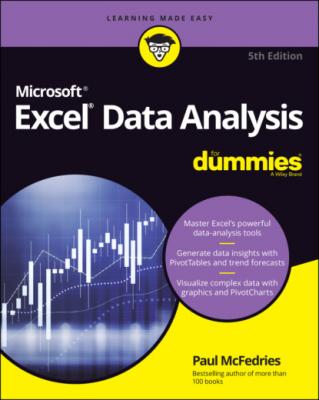 you can edit the name, the changing cells, the description, and the scenario’s input values. Here are the steps to follow:
you can edit the name, the changing cells, the description, and the scenario’s input values. Here are the steps to follow:
1 Choose Data ⇒ What-If Analysis ⇒ Scenario Manager.The Scenario Manager dialog box appears.
2 Select the scenario you want to modify.
3 Click Edit.The Edit Scenario dialog box appears.
4 Modify the scenario name, changing cells, and comment, as needed.
5 Click OK.The Scenario Values dialog box appears.
6 Modify the scenario values, as needed.
7 Click OK.Excel returns you to the Scenario Manager dialog box.
8 Click Close.
Delete a scenario
If you have a scenario that has worn out its welcome, you should delete it to reduce clutter in the Scenario Manager dialog box. Here are the steps required:
1 Choose Data ⇒ What-If Analysis ⇒ Scenario Manager.The Scenario Manager dialog box appears.
2 Select the scenario you want to remove. Excel does not ask you to confirm the deletion, so double- (perhaps even triple-) check that you’ve selected the correct scenario.
3 Click Delete.Scenario Manager gets rids of the scenario.
4 Click Close.
Optimizing Data with Solver
Spreadsheet tools such as Goal Seek that change a single variable are useful, but unfortunately most problems in business are not so simple. You’ll usually face formulas with at least two and sometimes dozens of variables. Often, a problem will have more than one solution, and your challenge will be to find the optimal solution (that is, the one that maximizes profit, minimizes costs, or matches other criteria). For these bigger challenges, you need a more muscular tool. Excel has just the answer: Solver, a sophisticated optimization program that enables you to find the solutions to complex problems that would otherwise require high-level mathematical analysis.
Understanding Solver
Solver, like Goal Seek, uses an iterative method to perform its calculations. Using iteration means that Solver tries a solution, analyzes the results, tries another solution, and so on. However, this cyclic iteration isn’t just guesswork on Solver’s part. That would be silly. No, Solver examines how the results change with each new iteration and, through some sophisticated mathematical processes (which, thankfully, happen way in the background and can be ignored), can usually tell in what direction it should head for the solution.
The advantages of Solver
Yes, Goal Seek and Solver are both iterative, but that doesn’t make them equal. In fact, Solver brings a number of advantages to the table:
Solver enables you to specify multiple adjustable cells. You can use up to 200 adjustable cells in all.
Solver enables you to set up constraints on the adjustable cells. For example, you can tell Solver to find a solution that not only maximizes profit but also satisfies certain conditions, such as achieving a gross margin between 20 and 30 percent or keeping expenses less than $100,000. These conditions are said to be constraints on the solution.
Solver seeks not only a desired result (the “goal” in Goal Seek) but also the optimal one. For example, looking for an optimal result might mean that you can find a solution that’s the maximum or minimum possible.
For complex problems, Solver can generate multiple solutions. You can then save these different solutions under different scenarios.
When should you use Solver?
Okay, I’ll be straight with you: Solver is a powerful tool that most Excel users don’t need. It would be overkill, for example, to use Solver to compute net profit given fixed revenue and cost figures. Some problems, however, require nothing less than the Solver approach. These problems cover many different fields and situations, but they all have the following characteristics in common:
They have a single objective cell (also called the target cell) that contains a formula you want to maximize, minimize, or set to a specific value. This formula could be a calculation such as total transportation expenses or net profit.
The objective cell formula contains references to one or more variable cells (also called unknowns or changing cells). Solver adjusts these cells to find the optimal solution for the objective cell formula. These variable cells might include items such as units sold, shipping costs, or advertising expenses.
Optionally, there are one or more constraint cells that must satisfy certain criteria. For example, you might require that advertising be less than 10 percent of total expenses, or that the discount to customers be an amount between 40 and 60 percent.
For example, Figure 2-11 shows a worksheet data model that’s all set up for Solver. The model shows revenue (price times units sold) and costs for two products, the profit produced by each product, and the total profit. The question to be answered here is this: How many units of each product must be sold to get a total profit of $0? This is known in business as a break-even analysis.
FIGURE 2-11: The goal for this data model is to find the break-even point (where total profit is $0).
That sounds like a straightforward Goal Seek task, but this model has a tricky aspect: the variable costs. Normally, the variable costs of a product are its unit cost times the number of units sold. If it costs $10 to produce product A and you sell 10,000 units, the variable costs for that product are $100,000. However, in the real world, such costs are often mixed up among multiple products. For example, if you run a joint advertising campaign for two products, the costs are borne by both products. Therefore, this model assumes that the costs of one product are related to the units sold of the other.
Here, for example, is the formula used to calculate the costs of the Inflatable Dartboard (cell B8):
=B7 * B4 – C4
In other words, the variable costs for the Inflatable Dartboard are reduced by one dollar for every unit sold of the Dog Polisher. The latter’s variable costs use a similar formula (in cell C8):
=C7 * C4 – B4
Having the variable costs related to multiple products puts this data model outside of what Goal Seek can do, but Solver is up to the challenge. Here are the special cells in the model that Solver will use:
The objective cell is C14; the total profit and the target solution for this formula is 0 (that is, the break-even point).