MacBook For Dummies. Mark L. Chambers
Чтение книги онлайн.
Читать онлайн книгу MacBook For Dummies - Mark L. Chambers страница 10
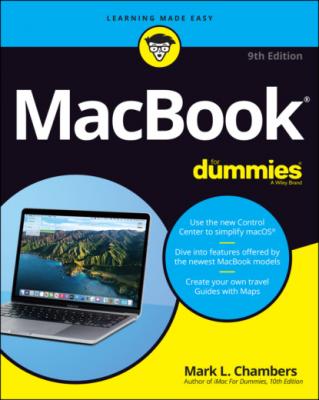 modern masterpieces — or you’re thinking about it — I applaud your good taste, common sense, and discerning eye. Apple laptops have everything: super performance; a top-shelf LED screen; rugged reliability; and a trouble-free, powerful operating system. Heck, your Intel-based Apple laptop can even run — wait for it — Windows 10. (If you absolutely have to, the option is there.)
modern masterpieces — or you’re thinking about it — I applaud your good taste, common sense, and discerning eye. Apple laptops have everything: super performance; a top-shelf LED screen; rugged reliability; and a trouble-free, powerful operating system. Heck, your Intel-based Apple laptop can even run — wait for it — Windows 10. (If you absolutely have to, the option is there.)
I wrote this book for myself — and for every other Apple laptop owner who wants to become a laptop technowizard. In these pages, you find a guide to both your laptop’s hardware and macOS Big Sur, the latest version of Apple’s superb operating system. After I cover the basics that every laptop owner should know, you find out how to accomplish all sorts of cutting-edge audio, visual, and Internet projects. (Oh, and if you already have another of my books, you know that I don’t skimp on the power-user tips and tricks that save you time, effort, and money.)
Foolish Assumptions
So who is the target audience for this book? As in past editions, I make no assumptions about your previous knowledge of computers and software. I figure that you’ve just bought a MacBook or are considering buying one. Perhaps you’ve found a bargain on a gently used older MacBook, and you need guidance as you learn the ropes. Those are the only assumptions I make. And unlike other books that require a lot of technical expertise to understand, this book’s only requirement is your desire to become a Mac laptop power user (someone who produces the best work in the least amount of time and has the most fun doing it)!
About This Book
In writing about the MacBook, I’ve kept one precept firmly in mind: macOS Big Sur, the operating system you’ll run, is just as important as the laptop itself. Therefore, you’ll find that MacBook For Dummies, 9th Edition is just as much about familiarizing you with all the software you get as it is with introducing hardware features such as the Touch Bar, the keyboard, and the trackpad. After all, it’s relatively easy to connect a power cable and turn on any new computer. What comes next is the challenging part!
As in my other For Dummies titles, I respect and use the same everyday language you do, avoiding jargon, ridiculous computer acronyms, and confusing technobabble whenever possible.
If you’re upgrading from a PC running the Windows operating system, I’ve got tips, tricks, and entire sections devoted to those hardy pioneers called Switchers. You discover both the similarities and differences between your MacBook running Big Sur and a PC running Windows. I also show you how to make the switch as easily and quickly as possible.
A word about the conventions I use: Even with an absolute minimum amount of technospeak, this book needs to cover the keys you have to press or menu commands you have to choose to make things work. Therefore, please keep in mind this short list of conventions as you read:
Stuff you type: If I ask you to type (or enter) something, such as in a text box or field, that text appears in bold, like this: Type me.You usually have to press Return before anything happens.
Menu commands: I list menu paths and commands by using another format. This instruction indicates that you should click the Edit menu and then choose the Copy menu item:Edit ⇒ Copy
Web addresses: No up-to-date book on a computer would be complete without a bag full of web addresses for you to check out. When you see these in the text, they look like this: www.mlcbooks.com. (By the way, that website does exist. You’re always welcome to check out my little acre of Internet space!)
For the technically curious: Your MacBook is an elegant and sophisticated machine, and it’s as easy to use as a computer can be. But from time to time, you may be curious about the technical details that surround your hardware and software. (Perhaps you disassembled alarm clocks as a kid, as I did.) Techie stuff is denoted with a margin icon, as discussed in the next section. You don’t have to read the technical notes unless you want to know what makes things tick. (Pun by sheer accident.)
Icons Used in This Book
Like other technology authors, I firmly believe that important nuggets of wisdom should stand out on the page! With that in mind, this For Dummies book includes margin icons for certain situations:
Beyond the Book
Thanks to my hard-working good friends at Wiley, a ton of extra content accompanies this book. Fire up your Safari browser, go to https://www.dummies.com and search for MacBook For Dummies to find the following:
Cheat Sheet: I’ve created Cheat Sheet pages that cover things like common keystrokes and maintenance procedures that every MacBook owner should follow on a regular basis.
Bonus chapter: If you’re dying to find out how to share data among wireless devices via Bluetooth technology, check out the handy Bluetooth bonus chapter at www.dummies.com/go/macbookfd9e or on my website (www.mlcbooks.com).