Apple One For Dummies. Dwight Spivey
Чтение книги онлайн.
Читать онлайн книгу Apple One For Dummies - Dwight Spivey страница 3
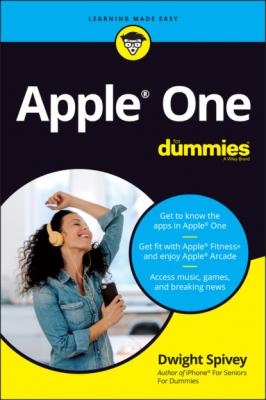 style="font-size:15px;"> 10 Chapter 10FIGURE 10-1: Set up iCloud Photos using the iCloud for Windows app.FIGURE 10-2: Photos in iCloud.com is a great web-based app for photos and video...FIGURE 10-3: The main view from the Library tab in Photos for iOS.FIGURE 10-4: Viewing a picture in Photos for iOS.FIGURE 10-5: Photos for macOS and iPadOS are similar in layout and options.
style="font-size:15px;"> 10 Chapter 10FIGURE 10-1: Set up iCloud Photos using the iCloud for Windows app.FIGURE 10-2: Photos in iCloud.com is a great web-based app for photos and video...FIGURE 10-3: The main view from the Library tab in Photos for iOS.FIGURE 10-4: Viewing a picture in Photos for iOS.FIGURE 10-5: Photos for macOS and iPadOS are similar in layout and options.11 Chapter 11FIGURE 11-1: Tap Create to create a new iCloud email address.FIGURE 11-2: Enter a username in front of @icloud.com.FIGURE 11-3: Setting up iCloud email for Outlook in Windows.FIGURE 11-4: The iCloud Mail interface is clean and intuitive.FIGURE 11-5: Enter email addresses and your subject in the appropriate fields.FIGURE 11-6: Attachments appear at the bottom of the Compose window.FIGURE 11-7: The format bar allows you to gussy up your message text.FIGURE 11-8: The Message window displays your email.FIGURE 11-9: Click the reply icon to respond to or forward emails.FIGURE 11-10: Delete emails individually or in batches.FIGURE 11-11: Mark emails to help you keep track of them.FIGURE 11-12: Move emails to folders to organize them.FIGURE 11-13: Actions have consequences!FIGURE 11-14: Rules are easy to modify or delete.
12 Chapter 12FIGURE 12-1: Get to know Calendar’s layout.FIGURE 12-2: The Actions menu includes the option to create a calendar.FIGURE 12-3: Select a color for your new calendar.FIGURE 12-4: Assigning privileges to a user in a privately shared calendar.FIGURE 12-5: A new event window is where the magic happens.FIGURE 12-6: Toggle the Reminders switch to enable it on your iPhone or iPad.FIGURE 12-7: Customizing a list's name and appearance in iOS.FIGURE 12-8: Editing a list's name and icon in macOS.FIGURE 12-9: Add details to your reminder for scheduling and organizing.FIGURE 12-10: Adding details in Reminders for macOS.FIGURE 12-11: Hiding completed reminders in iOS.FIGURE 12-12: Select Hide to hide completed reminders in macOS.FIGURE 12-13: Show or hide completed reminders in iCloud.com.
13 Chapter 13FIGURE 13-1: Notes for iCloud is super user friendly.FIGURE 13-2: Notes for macOS is similar to Notes for iCloud, but with more bell...FIGURE 13-3: Notes for iOS and iPadOS is robust.FIGURE 13-4: Select a color format for your scan; black and white is best for t...FIGURE 13-5: The Contacts app in iCloud makes it easy to find anyone from anywh...FIGURE 13-6: Contacts is a breeze to use in macOS.FIGURE 13-7: Contacts allows you to add all sorts of good information about you...
14 Chapter 14FIGURE 14-1: Same app, different look, depending on how you access it.FIGURE 14-2: The document manager is where you’ll find your Pages documents.FIGURE 14-3: The document viewer is where the magic happens!FIGURE 14-4: The spreadsheet manager managing spreadsheets.FIGURE 14-5: The spreadsheet viewer in all its glory.FIGURE 14-6: The presentation manager is ready to get you started in Keynote.FIGURE 14-7: The presentation viewer is ready for action!
15 Chapter 15FIGURE 15-1: Find iPhone in iCloud.com works with any Internet-connected device...FIGURE 15-2: Check your friend's location with Find My Friends in iCloud.com.FIGURE 15-3: Find devices and friends from your Mac.FIGURE 15-4: Find My for iOS and iPadOS is ready to help you locate your missin...
Guide
1 Cover
4 Table of Contents
6 Index
Pages
1 i
2 ii
3 1
4 2
5 3
6 4
7 5
8 7
9 8
10 9
11 10
12 11
13 12
14 13
15 14
16 15
17 16
18 17
19 18
20 19
21 20
22 21
23 22
24 23
25 24
26 25
27 26
28 27
29 28
30 29
31