Mastering Linux System Administration. Richard Blum
Чтение книги онлайн.
Читать онлайн книгу Mastering Linux System Administration - Richard Blum страница 29
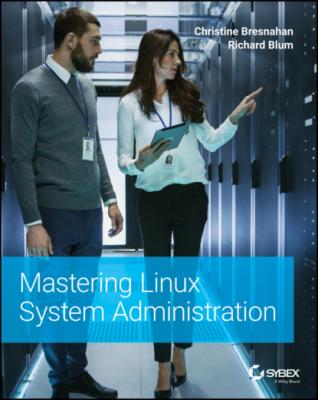 can set up a virtual environment on a laptop or an old desktop. Using a virtualized system on your laptop provides a great deal of flexibility. Wherever you go with your laptop, you can learn about Linux.
can set up a virtual environment on a laptop or an old desktop. Using a virtualized system on your laptop provides a great deal of flexibility. Wherever you go with your laptop, you can learn about Linux.
Virtual Server Requirements
If you plan on running the CentOS distribution as a virtual machine (VM), you need to ensure that the host machine's operating system is supported by the hypervisor.
For this book, we're focusing on the Oracle VirtualBox hypervisor software. Here are a few of the operating systems on which it can run:
Windows 8.1
Windows 10
macOS High Sierra
Ubuntu 18.04LTS
This list is always evolving. Thus, it's a good idea to visit the Oracle VirtualBox manual website, virtualbox.org/manual, and view the currently supported host operating systems.
Running a virtualized environment will increase the needed resources on your system. You'll need to make sure that the host machine can handle not only the hypervisor, but the CentOS VM as well. Table 4.2 lists the recommended host machine resources for a virtualized CentOS server.
TABLE 4.2: Recommended Host Machine Resources for a CentOS VM
| RESOURCE | MINIMUM | RECOMMENDED |
|---|---|---|
| CPU | 2 GHz dual core | 2 or more GHz dual core |
| Memory | 4 GB | 16 or more GB |
| Free disk space | 25 GB | 30 or more GB |
These resource recommendations are guidelines, not rules. Thus, you may need slightly more resources or get by with a fewer. Also, these recommendations assume you are running only one VM at a time. You'll need more resources on your system if you plan on running multiple VMs at the same time or running a VM along with several other apps.
After you have the right level of resources on your host system, you're ready to start downloading the needed software. We'll cover this in the next section.
Finding the Software
After you determine that you have the appropriate resources, but before you start the installation process, you need to have the proper software. You'll want to make sure that you get the correct version and type. For the larger software files, it's also critical to verify that no corruption has occurred when the software was downloaded. If you have a corrupt software file, you'll end up needlessly wasting your time or, worse, delaying the completion of an important installation project.
Oracle VirtualBox
We recommend that you use Oracle VirtualBox as the hypervisor on your system. If you did not download this software when you read Chapter 2, you can now download the latest version of this software from virtualbox.org.
It is important that you get the correct platform package of VirtualBox. You'll see a list of potential host systems on the VirtualBox website, such as the following:
Windows
macOS
Linux
Make sure to select the VirtualBox package for the system on which the CentOS virtual machine will be running. Often, people make an incorrect choice because they confuse the host system with the virtual machine. Here's an example that may help: if you have a laptop running Windows where you plan on installing CentOS as a VM, then Windows is the host, and you'll want to download the VirtualBox package for Windows. Our examples in this chapter are based on a Windows 10 host system.
CentOS
To install CentOS as a VM, besides the hypervisor software (and the correct amount of resources on the host machine), you need a CentOS ISO image file.
Understanding an ISO Image File
An ISO image file (also called an ISO image) is a specially formatted package file that contains all of the files needed to boot a system. The ISO image file is used to boot and then install the distribution.
To find the needed CentOS ISO image file, first go to the website: centos.org/download/. The type of processor you have will determine your next step. Click the appropriate CPU type for your processor under the CentOS Linux section, shown in Figure 4.1.
FIGURE 4.1 Option to choose to access the appropriate CentOS ISO image file download site
A new browser window will appear, allowing you to select from several sites to start the download process. You can click any of the sites. Once you do, you should get a window similar to what is shown in Figure 4.2.
Click the CentOS‐8 * boot.iso link to start the download of the CentOS ISO image file. Depending on the web browser you are using, you may have to deal with some pop‐up windows that want to confirm it is OK to download this file. You'll most likely want to keep this website open or bookmark it in your browser, because we use the checksum information provided here soon.
FIGURE 4.2 Option to choose for CentOS ISO image file download
ENDURING A POTENTIALLY PAINFUL DOWNLOAD OF AN ISO FILE
ISO image files are sometimes large and can hover around 2 GB to7 GB in size. Fortunately for us, the CentOS boot ISO image file isn't that big. However, if you have a slow Internet connection and desire to get a large ISO image file, it could take hours to download! In these cases, it's worth your time to go visit that friend who has fiber‐based Internet and is willing to share their