Windows 11 All-in-One For Dummies. Ciprian Adrian Rusen
Чтение книги онлайн.
Читать онлайн книгу Windows 11 All-in-One For Dummies - Ciprian Adrian Rusen страница 30
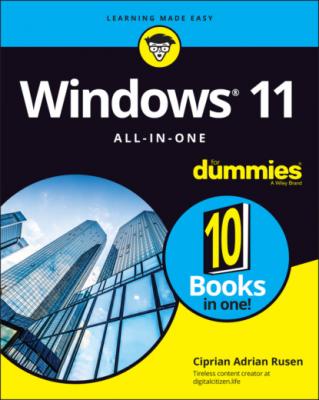 not yet.
not yet.
They’re distributed only through the Microsoft Store. In contrast, desktop apps can be downloaded from anywhere on the internet. One upside is that Windows 11 apps are updated automatically by the Microsoft Store app. Often, desktop apps need to be updated manually, or they have a separate updater that runs in the background.
When you buy an app from the Microsoft Store, Microsoft gets a commission. In contrast, you can buy a desktop app anywhere and Microsoft doesn’t get a commission, unless you buy it from Microsoft or the app is made by Microsoft.
Android apps are another hot topic for Windows 11. According to Microsoft, in Windows 11, you'll be able to find Android apps in the Microsoft Store, which then hands you off to the Amazon Appstore. This feature wasn't available at launch, but the company says it soon will be. Basically, all the apps that work on Amazon’s Kindle tablets that use Android should work on Windows 11 too. This move may increase the appeal for using Windows 11 on tablets and other touch devices, but many will be disappointed that this interconnectivity won’t cover the Android apps from Google’s Play Store.
Unlike Windows 10, the Microsoft Store for Windows 11 will host all types of apps: desktop apps, Windows 11 apps, and Android apps (again, not at launch, but they should show up soon after this book is published). To top things off, it also includes games, movies, and TV shows (see Figure 2-4).
FIGURE 2-4: The Microsoft Store includes apps, desktop apps, Android apps, games, movies, and TV shows.
Also, the Microsoft Store has more desktop apps, including Adobe Reader, VLC Media Player, Discord, and Zoom Cloud Meetings. After the appalling App Store for Windows 8 and the mediocre store for Windows 10, this seems a bit too good to be true, doesn’t it?
Read Book 5, Chapter 1 to learn about the Microsoft Store and how to use it to find and install apps.
Seeing What’s New for the Windows Crowd
Depending on which version of Windows you’re coming from, Windows 11 may be a bit different or a lot different. In the sections that follow, I present the most significant changes that you’re likely to notice.
A new Start menu and taskbar
Windows 11 has a new Start menu and taskbar. They’re inspired by the world of macOS, so they're a lot more beautiful than previous incarnations but also less customizable. They're both centered on the screen, as shown in Figure 2-5.
FIGURE 2-5: Windows 11 has a new taskbar and Start menu.
Unlike in Windows 10 and 8, the new Start menu doesn’t have tiles (dynamic shortcuts that display live data from the apps they point to). The classic shortcuts from Windows 7 are back. (For details on personalizing the Start menu, see Book 3, Chapter 2.) Also, you can no longer resize the Start menu, and the way it is organized is fixed.
The taskbar looks good and works well with not only the mouse and keyboard but also touchscreen devices. However, you can’t place it at the side of the screen, add toolbars to it, or change its size. (For more on working with the taskbar, read Book 3, Chapter 3.)
Increased role for Settings
One of the things I love about Windows 11 is the new Settings app. First, it is better organized than it was in Windows 10 and a lot better than it was in Windows 8.
You can get where you need to faster because the categories in Settings appear in a column on the left, with the relevant settings alongside on the right, as shown in Figure 2-6. There’s no intermediary step as there was in Windows 10. In addition, a Search box enables you to quickly find any setting.
FIGURE 2-6: The Settings app has received a major redesign in Windows 11.
Next, even more settings have migrated from the old Control Panel, making Settings even more useful than in Windows 10. However, I wish Microsoft would have finished this journey, so that I could stop having to use the dated Control Panel, which works well only with a mouse, not with touch.
Improved performance
According to Microsoft, Windows 11 should offer more performance than Windows 10. Among all the improvements, one that caught my attention was that Windows 11 can prioritize apps in the foreground. Apps you’re opening or using receive more hardware resources (including processor power) from the operating system than the ones in the background. That on its own should make apps feel faster in Windows 11.
Optimizations for laptop and tablet users mean the operating system uses less power than previous versions of Windows. For example, in Microsoft Edge, the Sleeping Tabs feature is on by default, putting open browser tabs in sleep mode after they haven't been used for a certain amount of time. According to Microsoft, this feature can lead to a huge decrease in processor and memory usage — about 30 percent less CPU time and RAM used.
Better gaming
Gaming is a big deal in Windows 11, and Microsoft wants its operating system to be the best choice for gamers.
HDR is a technology designed to make images resemble the real world as closely as possible. To make images look authentic, devices with HDR use wider ranges of colors, brighter light areas, and darker blacks for shades. DirectX is a collection of application programming interfaces (APIs) for handling tasks related to games.
If you have a monitor with High Dynamic Range (HDR) support, you can take advantage of a cool aspect of Windows 11: The auto HDR feature (see Figure 2-7), which intelligently expands the color and brightness range up to HDR of DirectX 11 and DirectX 12 non-HDR games. This seamless feature will give you a new gaming experience that takes full advantage of your HDR monitor’s capabilities.
There’s