Photoshop Elements 2022 For Dummies. Barbara Obermeier
Чтение книги онлайн.
Читать онлайн книгу Photoshop Elements 2022 For Dummies - Barbara Obermeier страница 3
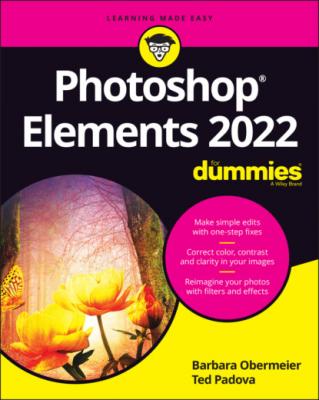 Photomerge
Chapter 13: Drawing and Painting
Choosing Color
Getting Artsy with the Pencil and Brush Tools
Filling and Outlining Selections
Splashing on Color with the Paint Bucket Tool
Working with Multicolored Gradients
Working with Patterns
Creating Shapes of All Sorts
Chapter 14: Working with Type
Understanding Type Basics
Creating Point Type
Creating Paragraph Type
Creating Path Type
Specifying Type Options
Editing Text
Simplifying Type
Masking with Type
Stylizing and Warping Type
Photomerge
Chapter 13: Drawing and Painting
Choosing Color
Getting Artsy with the Pencil and Brush Tools
Filling and Outlining Selections
Splashing on Color with the Paint Bucket Tool
Working with Multicolored Gradients
Working with Patterns
Creating Shapes of All Sorts
Chapter 14: Working with Type
Understanding Type Basics
Creating Point Type
Creating Paragraph Type
Creating Path Type
Specifying Type Options
Editing Text
Simplifying Type
Masking with Type
Stylizing and Warping Type
9 Part 5: Printing, Creating, and Sharing Chapter 15: Getting It on Paper Getting Pictures Ready for Printing Working with Color Printer Profiles Getting Familiar with the Print Dialog Box Outsourcing Printing Chapter 16: Sharing Your Work Getting Familiar with the Elements Sharing Options Using the Share Panel Chapter 17: Making Creations Checking Out the Create Panel Grasping Creation-Assembly Basics Creating a Quote Graphic Creating a Memories Video Creating a PDF Slideshow Making Additional Creations
10 Part 6: The Part of Tens Chapter 18: The Ten Best Guided Edits Correct Skin Tone Sharpen Object Removal Perfect Portrait Replace Background Remove a Color Cast Levels Resize Your Photo Recompose Move & Scale Object Chapter 19: Ten (or So) More Project Ideas Screen Savers Flyers, Ads, and Online Auctions Clothes, Hats, and More Posters Household and Business Inventories Project Documentation School Reports and Projects Blogs Wait — There’s More
11 Index
List of Tables
1 Chapter 2TABLE 2-1 How Image and Display Resolutions Affect What You See OnscreenTABLE 2-2 Resolutions and Printing
2 Chapter 16TABLE 16-1 Photo Sharing Providers
List of Illustrations
1 Chapter 1FIGURE 1-1: The Photoshop Elements Home screen.FIGURE 1-2: The default Photo Editor workspace with the Quick tab selected.FIGURE 1-3: The before and after views in Quick mode.FIGURE 1-4: The Crop tool sized on a photo.FIGURE 1-5: An edited photo uploaded to Facebook.FIGURE 1-6: The History panel.FIGURE 1-7: The Save As dialog box that appears on using your first Save/Save A...FIGURE 1-8: The Save for Web dialog box.
2 Chapter 2FIGURE 2-1: The same image is viewed at different zoom levels.FIGURE 2-2: The Image Size dialog box.FIGURE 2-3: The drop-down list of file formats that Elements supports.FIGURE 2-4: When saving in JPEG format, choose the amount of compression you wa...FIGURE 2-5: The Levels dialog box.FIGURE 2-6: The Color Settings dialog box.
3 Chapter 3FIGURE 3-1: The Photo Editor workspace. FIGURE 3-2: Tool Options provide more editing features for tools selected in th...FIGURE 3-3: The image window displays an open file undocked within the Elements...FIGURE 3-4: Click the readout on the status bar to see file information.FIGURE 3-5: From the pop-up