SharePoint For Dummies. Rosemarie Withee
Чтение книги онлайн.
Читать онлайн книгу SharePoint For Dummies - Rosemarie Withee страница 20
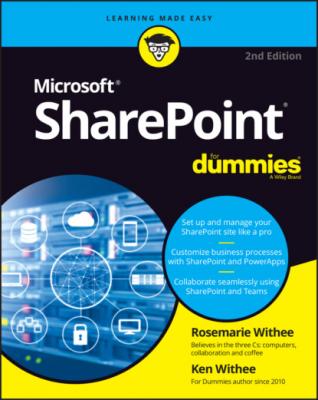 href="#fb3_img_img_c0d4fe70-a977-537e-aee9-10c3db1fe168.png" alt="Tip"/> The most popular SharePoint site template is called Team site. The Team site template is so popular that many books forget to mention that there are other templates available as well. Working with a SharePoint site built using the Team site template is what we usually cover throughout the book, unless otherwise noted, but keep in mind that other templates are available, too.
href="#fb3_img_img_c0d4fe70-a977-537e-aee9-10c3db1fe168.png" alt="Tip"/> The most popular SharePoint site template is called Team site. The Team site template is so popular that many books forget to mention that there are other templates available as well. Working with a SharePoint site built using the Team site template is what we usually cover throughout the book, unless otherwise noted, but keep in mind that other templates are available, too.
Show Me the Apps
SharePoint extends the way you think about adding functionality to a site. In previous versions of SharePoint, all containers were considered a type of list. What a list meant was fairly generic. You might have a list that provides calendar functionality, or you might have a list that provides discussion board functionality. The concept of a special list with some functionality was one of the hardest things to get our minds around when we started working with SharePoint. SharePoint now removes the confusion by calling everything an app. Instead of a specialized calendar list, you now have a Calendar app. Need a discussion board? You now add the Discussion Board app.
Microsoft has also expanded the ability to develop custom solutions for SharePoint called add-ins. The result is that third parties or in-house developers can create add-ins for any purpose you can conceive. Imagine you’re in Accounts Payable and you use SharePoint to manage your invoice documents. You might request an add-in from your IT department to route documents through the various approvals before finally being submitted to the payment system.
If you use SharePoint Online, you can browse, purchase, and install apps and add-ins from the SharePoint Store without leaving SharePoint. It’s similar to using the App Store on an iPhone or the Google Play store on an Android phone to buy and download an app.
SharePoint has the ability to use apps on your mobile device as well. Since so many things are called “apps,” this can lead to some confusion. Just remember that an app can live inside a web browser or on your mobile phone. And on your mobile phone you can use the main SharePoint Mobile App or you can create your own SharePoint apps using PowerApps, which we cover in detail in Chapter 16. For example, now you can take your Accounts Payable app that you built using a SharePoint list and turn it into a real live iOS or Android app that people install directly on their devices. The backend is still using SharePoint, but you have expanded your regular SharePoint web-based app into the mobile realm.
Working with Web Pages
A SharePoint site wouldn’t be very interesting without content. A SharePoint site is a container for pages. Pages in turn are containers for actual content; developing pages allows you to add content to your SharePoint sites.
Under the covers there are different types of pages you can create but Microsoft has removed a lot of the complexity and makes getting started with create a generic page much easier.
To create a simple page:
1 Open a web browser and navigate to your SharePoint site.
2 Click the gear icon in the upper-right corner and select Add a Page.A Create page appears, as shown in Figure 3-2. (We selected “I’ve done this before” and clicked the Let’s Go button so that we could get straight to the Create page screen.) If you are adding a page for the first time, an option to work through a tutorial also appears. Feel free to work through the tutorial.
3 Choose the Blank template and select Create page.The other templates available in addition to the Blank template are the Visual template and the Basic Text template. These templates provide additional ways to build a page. You can play around with them to see what you like best. We recommend starting from scratch so we can learn how things work before we let Microsoft help us automate things. So we chose the Blank template.
4 Develop the page by clicking the plus (+) icons and adding components.The new page opens in editing mode and you can click around and add content, as shown in Figure 3-3. You add components by clicking the + icon. If you are familiar with WordPress or other content management systems, you will notice a trend. Web-based content systems are trending toward a standard way of adding content and SharePoint is no exception. We spend a lot of time building WordPress pages as well as SharePoint pages, and the feel of both has trended together. If you are familiar with one you will be familiar with the other.
5 When you are ready to publish your page, click the Publish button that appears in the upper-right corner.Your page will be published and you will be offered some common tasks such as adding the page to your SharePoint site’s navigation, posting the new page as News on the site, emailing the page, sending the page to Yammer, saving the page as a template to create additional pages, and copying a direct link to the page.
FIGURE 3-2: Creating a new SharePoint page.
You learn how to create different types of pages in Chapter 6.
The four primary types of pages that can be created and developed from the browser in SharePoint are:
Site page
Wiki page
Web Part page
Publishing page
Following is a brief overview of the four types of SharePoint pages.
FIGURE 3-3: Adding content to a new SharePoint page.
Site page
A Site page, which is the page you created in the earlier exercise, is a standard page that allows you to add components and content without needing much up-front planning. Using a Site page, you can quickly get content onto a page and shared with others around your organization. The Site page is new and was designed to make the onramp to using SharePoint less of a burden for newcomers.
Wiki page
A Wiki page, also known as a content page, is the Swiss Army knife of pages and allows for easy development and customization using a rich text editor built right into the browser. A Wiki page is easy to develop and is an extremely powerful and intuitive collaboration, data capture, and documentation tool.
Web