Windows Server 2022 & Powershell All-in-One For Dummies. Sara Perrott
Чтение книги онлайн.
Читать онлайн книгу Windows Server 2022 & Powershell All-in-One For Dummies - Sara Perrott страница 19
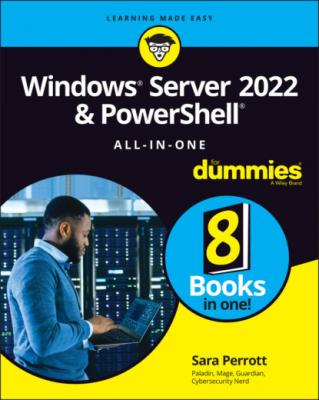 (usually no more than 25 to 50 users). It provides enough basic functionality to do most jobs and is a cost-effective solution for small organizations. Features of the Essentials edition include the following:
(usually no more than 25 to 50 users). It provides enough basic functionality to do most jobs and is a cost-effective solution for small organizations. Features of the Essentials edition include the following:
Supports up to two CPU cores
Supports a maximum of 64GB of random access memory (RAM)
Standard
The Standard edition is ideal for environments with little to no virtualization or when used as a guest operating system. Features of the Standard edition include the following:
Up to two Hyper-V containers and unlimited Windows containers
HGS and Nano Server support
Storage Replica (with some limitations)
Datacenter
The Datacenter edition has the same features as the Standard edition and some additional features that make it the ideal edition for organizations with a lot of virtualization needs, the desire to do software-defined networking, or that need advanced storage options. Some of these features include the following:
Unlimited Hyper-V containers in addition to unlimited Windows containers
Unlimited Hyper-V virtual machines and support for shielded virtual machines
Storage Replica (unlimited) and Storage Spaces Direct
Software-defined networking
Network controller
Host Guardian Hyper-V support
Note: There is a specialized version of Windows Server Datacenter referred to as the Azure Edition. Windows Server 2022 Datacenter: Azure Edition provides greater integration with the Microsoft Azure cloud. You can only get this version through Microsoft Azure by installing it as a virtual machine in Azure. You can’t install it on your own on-premises systems or run it on your own hypervisors. New features include the following:
Azure Extended Network
Hotpatching
SMB over QUIC
Shielded VM support
Note: You won’t see Datacenter: Azure Edition called out in this book specifically. However, many of the topics I cover in this book can be applied to Datacenter: Azure Edition.
Walking the Walk: Windows Server 2022 User Experiences
Windows Server 2022 has two user experiences to choose from. What you use will depend on the workload you’re wanting to support, as well as organizational requirements. In this section, I explain the Desktop Experience and the Server Core experience, as well as some pros and cons of each.
Desktop Experience
Desktop Experience is what you would consider to be the standard graphical user interface (GUI) that you may have used in previous versions of the Windows Server operating systems. It allows you to interact with the system with buttons and menus rather than through the command line. Server with Desktop Experience can be managed through Group Policy if attached to an Active Directory domain, and workgroup (non-domain) servers can be managed via local Group Policy.
FIGURE 1-1: Server with Desktop Experience.
Server Core
Server Core (shown in Figure 1-2) provides a much simpler interface if you connect to the console. You’re greeted by a somewhat familiar-looking command window that prompts you for your username and password. After you’ve logged in, by default you’re presented with the sconfig window. When you choose to exit to command line from sconfig, you’re given a PowerShell window to interact with. Initial configuration is done with the sconfig utility, though it could be done through a PowerShell script or PowerShell Desired State Configuration (DSC). This experience can be managed through Group Policy if attached to an Active Directory domain or through local Group Policy if they’re workstation servers.
FIGURE 1-2: Server Core’s sconfig utility is where you perform initial configuration.
Nano
Nano provides an even simpler interface and a much more limited console, which is referred to as the Recovery Console. It isn’t available through the regular installer on the disc; instead, you have to download the container image from Microsoft. Nano has a much smaller footprint, both in terms of disk and compute needs, than Desktop Experience or Server Core. Because it has a smaller overall footprint, the attack surface is also reduced. Windows Server Nano 2022 is available only as a container base operating system image and can only be run as a container on a container host.
Nano can’t be managed through Group Policy. You need to use PowerShell DSC instead if you want to manage Nano at scale. You may be asking why you would even use Nano when it’s such a limited version of the operating system. If you need to run container workloads that use .NET, Nano is an excellent candidate because it has been optimized to run .NET Core applications.
If you want to check it out, you can download the Nano server images from Microsoft’s container registry on DockerHub with this command:
docker pull mcr.microsoft.com/windows/nanoserver
You can also go to https://hub.docker.com/_/microsoft-windows-nanoserver to see more information about the current Nano server container image. This includes a description of the image, reviews, and additional resources.
If you want to find out more about containers and using Docker commands, check out Book 8.
Note: You won’t really see Nano discussed in depth anywhere in this book because