Windows 11 Simplified. Paul McFedries
Чтение книги онлайн.
Читать онлайн книгу Windows 11 Simplified - Paul McFedries страница 10
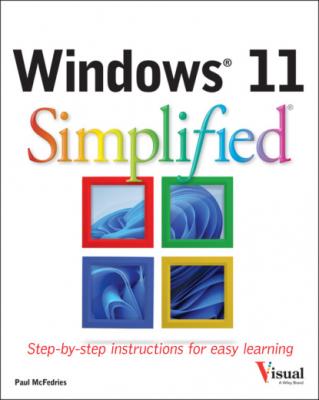 href="#fb3_img_img_cab572dd-5ab0-5d6c-a8d6-ce1b9d374645.png" alt="005.eps"/> Click Close (
href="#fb3_img_img_cab572dd-5ab0-5d6c-a8d6-ce1b9d374645.png" alt="005.eps"/> Click Close (Note: See Chapter 11 to learn how to add a PIN to your account.
Windows connects the Microsoft account to your user account.
The next time you start Windows, you can use your Microsoft account email address and password to sign in.
simplify it
If I no longer want to use a Microsoft account with Windows, can I remove it?
Yes, but you will no longer see any personal data on the Start screen, you will not be able to access your files online, and your settings will no longer sync between PCs. To remove the Microsoft account, click Start (
Install an App
If Windows does not have an app that you need, you can obtain the app and then install it on your computer. You usually obtain apps from the Microsoft Store, which is an app that is preinstalled with Windows. Many Microsoft Store apps are free, but some require a payment using the credit card you have on file with your Microsoft account.
You can also install apps that are not available via the Microsoft Store. In this case, you obtain (and usually pay for) the app on the web and then download the app to your computer. However, it is important to only install apps that you obtained from a reputable and secure site.
Install an App
Note: You need a Microsoft account to install from the Microsoft Store, as described in the previous section, “Switch to a Microsoft Account.”
The Microsoft Store app appears.
Microsoft Store displays the Apps screen, which enables you to browse apps by category.
Alternatively, if the app is not free, you can click the price button, type your Microsoft account password, click Sign in, and then follow the prompts to complete the purchase.
Windows installs the app.
simplify it
How do I install software downloaded from the Internet?
To begin, click File Explorer (
Keep in mind that if you saved the downloaded file in a folder other than Downloads, use File Explorer to find the downloaded file. Also, the downloaded software may be multiple compressed files. In that case, extract the files and then double-click the setup file. See Chapter 10 for more about File Explorer and compressed files.
Switch Between Running Apps
If you plan on running multiple apps at the same time, you need to know how to easily switch from one application to another. In Windows, after you start one application, you do not need to close that application before you open another one. Windows supports a feature called multitasking, which means running two or more applications simultaneously. You can switch from one program to another using the taskbar, the Task View feature, or the keyboard.
Switch Between Running Apps
Switch Apps Using the Taskbar
Windows displays a line under the icon of the current app. A
Note: An app does not have to be minimized to the taskbar for you to use the app’s taskbar icon.