LinkedIn For Dummies. Joel Elad
Чтение книги онлайн.
Читать онлайн книгу LinkedIn For Dummies - Joel Elad страница 13
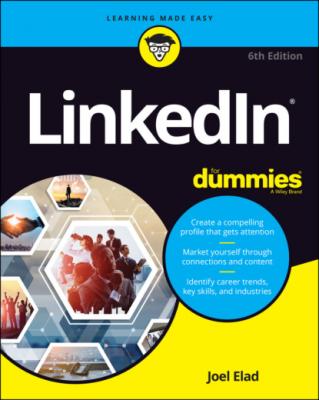 style="font-size:15px;"> Me: When you start your LinkedIn account, you’ll see a generic icon in this spot. After you add a profile picture to your LinkedIn account, the icon changes to a thumbnail of your profile photo. When you click the drop-down arrow, you can choose to access your Settings & Privacy page, access the LinkedIn Help Center page, or manage your LinkedIn posts, job postings, or company pages.
style="font-size:15px;"> Me: When you start your LinkedIn account, you’ll see a generic icon in this spot. After you add a profile picture to your LinkedIn account, the icon changes to a thumbnail of your profile photo. When you click the drop-down arrow, you can choose to access your Settings & Privacy page, access the LinkedIn Help Center page, or manage your LinkedIn posts, job postings, or company pages.
You have to click each element in the top navigation bar to go to that direct page. For the Me icon, you need to click the drop-down arrow to see the various options for selection, as shown in Figure 1-5.
FIGURE 1-5: Click the drop-down arrow to see options for this section.
Finally, other features typically appear along the top right of the screen:
Advertise: This icon takes you directly to the LinkedIn Advertising page. I discuss using LinkedIn Ads in more depth in Chapter 18. If you don’t see Advertise as its own option, you can find it as an option in the Work drop-down list.
Work: When you click the drop-down arrow, you can either access a number of LinkedIn services, such as LinkedIn groups, ads, ProFinder, and job postings, or go straight to one of LinkedIn’s business services, such as Talent Solutions, Sales Solutions, or Learning Solutions. At the very bottom of this drop-down list is the Create a Company Page option, where you can build a Company page. You’ll be using this link when you explore Company pages in Chapter 15.
Looking at the Settings & Privacy page
If you need to update any aspect of your LinkedIn account, click the Me icon, and then select the Settings & Privacy option. The page shown in Figure 1-6 appears.
FIGURE 1-6: You can change the details of your LinkedIn account.
Following are the settings you can access from this page:
Account Preferences: Update your profile, language, and security settings; upgrade, downgrade, or cancel your LinkedIn account; connect your LinkedIn account to Microsoft or Twitter, and more.
Sign in & security: Update email addresses, phone numbers, and your password, and enable two-step verification to access your account.
Visibility: Set how much of your profile is accessible by your contacts and how much information you want to make available to your network in terms of profile or status updates. Control your data and advertising preferences.
Communications: Set the frequency of the emails you receive from LinkedIn and which LinkedIn partners can reach you. Select how other LinkedIn members can communicate with you and who can send you invitations.
Data privacy: Manage how LinkedIn uses your data, set your job-seeking preferences, and manage your connection to other functions in programs such as Microsoft Word.
You spend more time on how to properly use these settings for your benefit in Chapter 11. For now, it’s important to know where to find the Settings page in case you need to change something about your account.
Understanding LinkedIn Costs and Benefits
Signing up for LinkedIn is free, and many functions are open to all account holders, so you can take advantage of most of the opportunities that LinkedIn offers. You don’t have to pay a setup or registration fee, but you can pay a monthly fee for a premium account to get additional functions or communication options. Finally, tailored solutions are available for corporations that want to use LinkedIn as a source for hiring quality candidates.
Weighing free versus paid accounts
There’s not much difference between a free account and a paid account on LinkedIn. And the basic (free) account is anything but basic in usage.
Your free account with LinkedIn allows you to use most of LinkedIn’s most popular features, including the following:
Build a network of connections with no limits on size or numbers.
Reconnect with any member of the LinkedIn network, provided that he or she knows you and agrees to connect with you.
Create a professional and detailed LinkedIn profile.
Give and receive an unlimited number of recommendations.
Join up to 100 or create up to 30 different LinkedIn groups.
Perform an unlimited number of searches for LinkedIn members in your extended network of first- and second-degree members plus group members.
If you want to step up to a paid account, some of the main features include these:
Send a message to anyone in the LinkedIn community — regardless of whether he or she is in your extended network — through an InMail messaging service. (Note: You get a limited number of InMail credits depending on your paid account level.)
View more LinkedIn profile information of people not in your LinkedIn network when you conduct advanced searches.
See more LinkedIn network profile information when you conduct advanced searches.
See who has viewed your profile (if those viewers have not configured their settings to be anonymous when viewing profiles) and how they arrived at your profile.
Obtain membership in the Open Profile program, which gives you unlimited Open Profile messages.
Comparing the paid accounts
LinkedIn offers a few levels of paid accounts, each with a specific level of benefits. For the most up-to-date packages that LinkedIn offers, check out the Free and Paid Accounts Help page at http://www.linkedin.com/premium/products, as shown in Figure 1-7. You can also click the Try Premium for Free link at the top right of your screen to see a comparison of the paid accounts.
Every premium account comes with certain benefits regardless of the level you choose. These benefits include
Open Profile network membership
Unlimited Open Profile messages
Ability