Raspberry Pi For Dummies. Sean McManus
Чтение книги онлайн.
Читать онлайн книгу Raspberry Pi For Dummies - Sean McManus страница 11
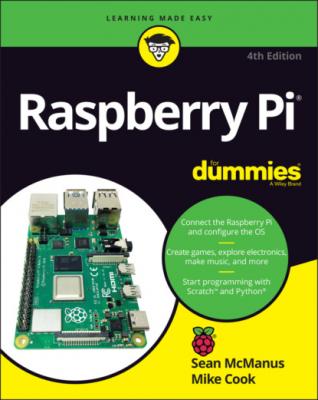
Beyond the Book
In addition to what you’re reading right now, this book comes with a free access-anywhere Cheat Sheet with tips on installing software and using Scratch. To get this Cheat Sheet, simply go to www.dummies.com and type Raspberry Pi Dummies Cheat Sheet in the Search box.
Also be sure to check out this book’s companion website (www.dummies.com/go/raspberrypifd4e), where you can download the code listings that appear throughout this book.
Both of us maintain our own personal websites too, which contain some additional information on the Raspberry Pi. Mike’s is at www.thebox.myzen.co.uk/Raspberry/Punnet.html, and Sean’s is at www.sean.co.uk.
Where to Go from Here
It’s up to you how you read this book. It’s been organized to take you on a journey from acquiring and setting up your Raspberry Pi to learning the software that comes with it, and from writing your own programs to finally creating your own electronics projects. Some chapters build on knowledge gained in earlier chapters, especially the sections on Scratch and Python — and all of Part 5.
We understand, though, that some projects or topics might interest you more than others, and you might need help in some areas right now. When a chapter assumes knowledge from elsewhere, we include cross-references to help you quickly find what you might have missed. We also include some signposts to future chapters, so you can skip ahead to a later chapter if it provides the quickest answer for you.
If you haven’t set up your Pi yet, start with Part 1. If you have your Pi up and running, Part 2 shows you how to use the software on it. Part 3 covers productivity, creativity, and entertainment software. To flex your programming muscles, perhaps for the first time, read Part 4. You can learn Scratch, Python, or Sonic Pi here, and feel free to start with any one of those languages. The Python chapters provide a good foundation for Part 5, where you can start building your own electronics projects.
Part 1
Setting Up Your Raspberry Pi
IN THIS PART …
Get to know the Raspberry Pi and what other equipment you will need to be able to use it.
Download the Linux operating system and prepare a microSD card for use on your Raspberry Pi.
Connect your Raspberry Pi to the power, keyboard, mouse, and screen.
Install and test the Raspberry Pi Camera Module.
Change the settings on your Raspberry Pi.
Chapter 1
Introducing the Raspberry Pi
IN THIS CHAPTER
The Raspberry Pi is perhaps the most inspiring computer available today. Although most of the computing devices being used (including phones, tablets, and game consoles) are designed to stop people from tinkering with them, the Raspberry Pi is exactly the opposite. It invites you to prod it, play with it, and create with it. It comes with the tools you need to start creating your own software (or programming), and you can connect your own electronic inventions to it. Some models are cheap enough that breaking them won’t break the bank, so you can experiment with confidence.
Lots of people are fired up about the Raspberry Pi’s potential, and they’re discovering exciting new ways to use it. Dave Akerman (www.daveakerman.com) and friends attached one to a weather balloon and sent it nearly 40 kilometers high to take pictures of the Earth from near space using a webcam. (You can read about Dave’s ballooning project in Chapter 20.)
Professor Simon Cox and his team at the University of Southampton connected 64 Raspberry Pi boards to build an experimental supercomputer, held together by Lego bricks. In the supercomputer (see Figure 1-1), the Raspberry Pis work together to solve a single problem. The project has been able to cut the cost of a supercomputer from millions of dollars to thousands or even hundreds of dollars, making supercomputing much more accessible to schools and students. Others have also experimented with combining the processing power of multiple Pis. There’s even an off-the-shelf kit you can use to combine four Raspberry Pi Zeros with a full-size Raspberry Pi (the Cluster HAT from Pimoroni) so that you can experiment with running programs across multiple Pis at the same time.
Courtesy