Teach Yourself VISUALLY Zoom. Paul McFedries
Чтение книги онлайн.
Читать онлайн книгу Teach Yourself VISUALLY Zoom - Paul McFedries страница 8
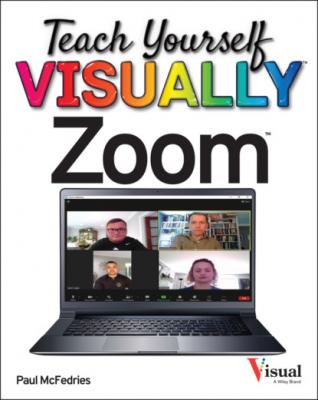 your Zoom account password.
your Zoom account password.
Zoom signs you in to your account and displays your profile page.
Upgrade Your Zoom Account
If you are currently using a free Basic account, you can get more features by upgrading to one of Zoom’s paid account types. With the Basic license, you can join meetings and host meetings, but your hosted sessions are limited to 100 people and cannot be longer than 40 minutes if three or fewer people participate.
Besides hosting meetings with no time limit, upgrading your account also enables you to record meetings to cloud storage, work with expanded controls for users, and work with advanced administration controls.
Upgrade Your Zoom Account
Zoom displays a summary of your current plan.
If you see a window asking if you want Zoom United (which combines Zoom Meetings, Chat, and Phone), click No, thanks.
If you see a window asking if you are interested in other Zoom products, click Skip This Step.
Zoom displays the Review Order window with a summary of your order.
Zoom upgrades your account.
TIPS
What is the difference between a Pro account and a Business account?
The Pro plan is designed for small teams, so it limits meeting sizes to 100 participants. The Business plan is geared toward small and medium-sized businesses, so it allows meeting sizes up to 300 attendees. With a Business license you can also use your own domain name and add your company’s branding to your meetings.
How do I cancel a plan?
Navigate your web browser to https://zoom.us/billing and sign in to your account. Under the Admin heading, click Billing and then click the Current Plans tab. Click the Cancel Plan link that appears beside the plan you want to cancel.
Download and Install the Zoom App
Although you can use the Zoom website to perform tasks related to meetings, most Zoom users prefer to host and join meetings using the Zoom app (sometimes called the Zoom client). The Zoom app is a software program that runs on your computer or mobile device. There are versions of the Zoom app available for Windows and Mac computers, as well as iOS and Android smartphones and tablets. Once you have installed the Zoom app, you need to run the app and then sign in to your Zoom account.
Download and Install the Zoom App
Install the Zoom App on Windows or Mac
Install the Zoom App on iOS
Install the Zoom App on Android