Teach Yourself VISUALLY Zoom. Paul McFedries
Чтение книги онлайн.
Читать онлайн книгу Teach Yourself VISUALLY Zoom - Paul McFedries страница 11
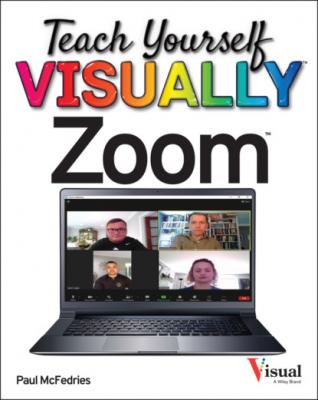
Set Your Presence Status
When you are hosting or attending a Zoom meeting or on a Zoom Phone call, the Zoom app automatically sets your presence status accordingly so that other users know that you are currently busy. However, there will be times when you prefer to set your presence status manually. For example, if you are signed in to the Zoom desktop app, you might require some uninterrupted time. In that case, you can manually set your presence status to Do Not Disturb.
The Zoom desktop app supports three presence statuses: Available, Away, and Do Not Disturb.
Set Your Presence Status
CHAPTER 2
Hosting a Meeting
You can host your own Zoom meetings and invite other people to attend. You can create instant meetings that start right away, or you can schedule a future meeting. As host, you can also allow participants into the meeting, rename attendees, enable participants to share a screen or record the meeting, remove participants, and more.
Start an Instant Meeting in Your Personal Meeting Room
Allow a Person into Your Meeting
Make an Attendee a Meeting Co-Host
Assign an Attendee to Type Closed Captions
Enable Screen Sharing for Participants
Enable Breakout Rooms for Participants
Enable Recording for Participants
Start an Instant Meeting
If you have a Zoom account, you can host a meeting immediately by starting an instant meeting. An instant meeting is a meeting that begins right away and to which you invite users after the meeting has begun, as described in the section “Invite People to a Meeting” later in this chapter. You can start an instant meeting either using the Zoom desktop app or using the Zoom mobile app.
You can also start an instant meeting from a Zoom chat conversation. For the details, see Chapter 11.
Start an Instant Meeting
Using the Zoom Desktop App