Teach Yourself VISUALLY Zoom. Paul McFedries
Чтение книги онлайн.
Читать онлайн книгу Teach Yourself VISUALLY Zoom - Paul McFedries страница 14
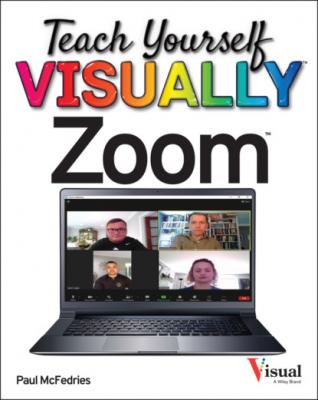 On (
On (
Zoom schedules your meeting.
TIPS
Are there other methods I can use to schedule a meeting?
Yes, Zoom gives you two other ways to schedule a meeting:
Zoom mobile app. Tap Meet & Chat and then tap Schedule.
Zoom web portal. Navigate to https://zoom.us, sign in to your account, and then click Schedule a Meeting.
How do I invite people to my scheduled meeting?
After you save your meeting, Zoom displays the Your Meeting Has Been Scheduled dialog, which shows the meeting invitation. Click Copy to Clipboard (A) to copy the invitation. You can then paste the invitation into an email, text message, or social media post.
Schedule a Recurring Meeting
If a group or topic requires regular meetings, you can schedule a recurring meeting. A recurring meeting is one that repeats regularly, such as daily, weekly, or monthly. You can set a custom frequency — for example, every two days or every three weeks — and you can set the recurrence to end on a specific date or after a specified number of occurrences.
If you use the desktop app to create a recurring meeting, you must specify the recurrence interval using your calendar application. Therefore, it is easier to schedule a recurring meeting in the Zoom web portal.
Schedule a Recurring Meeting
The Schedule a Meeting page appears.
Zoom displays the recurrence options.
Note: See the previous section, “Schedule a Meeting,” for the details on the options you can apply.
Zoom schedules your recurring meeting.
TIP