QuickBooks 2022 All-in-One For Dummies. Stephen L. Nelson
Чтение книги онлайн.
Читать онлайн книгу QuickBooks 2022 All-in-One For Dummies - Stephen L. Nelson страница 39
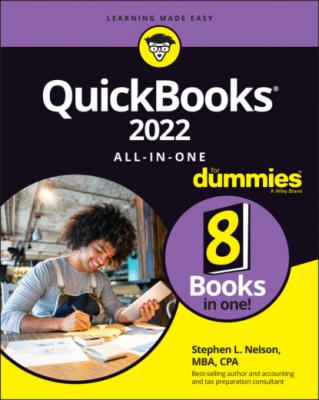 four things that you expect an accounting system to do. Compare the list that I just provided with the preceding list (“What accounting systems do”). I’ll save you the time of finding the fourth thing: QuickBooks doesn’t supply the specialized accounting stuff. It doesn’t do royalty accounting, for example, as discussed in the earlier example.
four things that you expect an accounting system to do. Compare the list that I just provided with the preceding list (“What accounting systems do”). I’ll save you the time of finding the fourth thing: QuickBooks doesn’t supply the specialized accounting stuff. It doesn’t do royalty accounting, for example, as discussed in the earlier example.
And now for the bad news
So QuickBooks does three of the four things that accounting systems do, but it doesn’t do everything. QuickBooks is often an incomplete accounting solution. Be careful, therefore, about setting your expectations. Typically, you also need to figure out work-arounds for some of your special accounting requirements.
QuickBooks gives users and businesses a lot of flexibility. To return to an earlier example, a book publisher can do much of what it needs to do for royalty accounting in QuickBooks. This royalty-accounting work simply requires a certain amount of fiddling as the business is setting up QuickBooks.
But QuickBooks (or at least the most popular versions) does suffer a couple of significant weaknesses:
QuickBooks Pro doesn’t supply a good way to handle the manufacturing of inventory. QuickBooks Premier and QuickBooks Enterprise Solutions do support simple manufacturing accounting, however, and QuickBooks Enterprise Solutions provides some additional inventory management capability (multiple inventory sites, lot and serial number tracking, and FIFO [first-in, first-out] costing) as part of its Advance Inventory feature. These versions of QuickBooks help you account for the process of turning raw materials into finished goods and also deal with some real-life inventory complexities.
Only QuickBooks Enterprise Solutions handles the situation of storing inventory in multiple locations. In other words, QuickBooks Pro and QuickBooks Premier simply show, for example, that you have 3,000 widgets. It doesn’t let you keep track of the fact that you have 1,000 widgets at the warehouse, 500 widgets at store A, and 1,500 widgets at store B.
In spite of the fact that QuickBooks may be an incomplete solution and may not handle inventory the way you want or need it to, QuickBooks is still a very good solution. No, wait — that’s not really strong enough. What QuickBooks does, it does very well.
As with a lot of things in life, finding the right accounting solution is all about balance. Some of the factors that you may consider when choosing your accounting software would be ease of use, portability, price, data security, customer service, and integration with other business tools. The desktop version of QuickBooks has been a good balance of the things I need, which is why I use it for my business.
Installing QuickBooks
You install QuickBooks the same way that you install most applications or programs: by download or via a disc containing the software. I’d begin at https://quickbooks.intuit.com/desktop, where you can compare some of product options, chat with a sales agent, or (if you’re ready) purchase the version of your choosing. After purchase, you should be able to download the product; definitely reach out to Intuit if you can’t. If you purchase a copy of QuickBooks from a bricks-and-mortar store, you just need to insert the disc into the proper drive.
After downloading the program (or inserting the disc containing the software), you don’t need to do anything special to install QuickBooks. Simply follow the onscreen instructions. Typically, you’re prompted to enter the installation key or installation code. This code and key are available within the QuickBooks packaging — usually, on the back of the envelope that the disc comes in — if you purchase the software in a local store. Otherwise, Intuit provides these items during the online purchase process.
The QuickBooks installation process may ask you to answer questions about how you want QuickBooks to be installed. Almost always, you want to accept the default suggestions. In other words, QuickBooks may ask you whether it can create a new folder in which to install the program files. In this case, choose yes.
TROUBLESHOOTING CD/DVD INSTALLATION
If your version of Microsoft Windows doesn’t recognize that you’ve stuffed the QuickBooks CD into the machine’s CD or DVD drive, you have a couple of choices:
You can wait. If you wait, Windows probably will recognize that you’ve placed the QuickBooks CD in the CD or DVD drive, and after a short wait (even though it may seem like an eternity), Windows starts the process of installing the QuickBooks program.
You can manually force the installation of the QuickBooks program. Windows includes a tool that you can use to add or remove new programs (unsurprisingly named the Add/Remove Programs tool). I don’t describe how this Control Panel tool works here, but you can refer to a book such as Windows 10 For Dummies, by Andy Rathbone (John Wiley & Sons, Inc.), or Windows online Help to get this information. In a nutshell, you simply open the Control Panel window, click the Add/Remove Programs tool, and follow the onscreen instructions to tell Windows to install a program stored on the CD or DVD in the computer’s CD or DVD drive.
Dealing with the Presetup Jitters
After you install QuickBooks, you run an onscreen wizard to set up QuickBooks for your firm’s accounting. Cleverly, this onscreen wizard is called QuickBooks Setup. In the following sections, I explain what you need to do before you use QuickBooks Setup so that you work in an efficient manner. I also give you an overview of what you’ll do as you go through QuickBooks Setup.
Preparing for setup
In