Windows 11 All-in-One For Dummies. Ciprian Adrian Rusen
Чтение книги онлайн.
Читать онлайн книгу Windows 11 All-in-One For Dummies - Ciprian Adrian Rusen страница 5
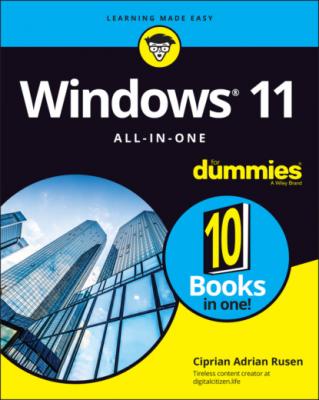 Folder Access
Judging SmartScreen
Booting Securely with UEFI
Controlling User Account Control
Poking at Windows Defender Firewall
Chapter 4: Enhancing Your Security
Encrypting Your PC with BitLocker
Managing Your Passwords
Fighting Back at Tough Scumware
Securing Your Communication with VPN
Folder Access
Judging SmartScreen
Booting Securely with UEFI
Controlling User Account Control
Poking at Windows Defender Firewall
Chapter 4: Enhancing Your Security
Encrypting Your PC with BitLocker
Managing Your Passwords
Fighting Back at Tough Scumware
Securing Your Communication with VPN
14 Book 10: Enhancing Windows Chapter 1: Linking Android to Windows Making Windows Talk to Your Android Device Linking an Android Smartphone to a PC Turning a Smartphone into a PC Webcam Chapter 2: Using Your iPhone with Windows Installing iTunes on Windows 11 Installing iCloud on Windows 11 Controlling Windows from an iPhone or iPad Chapter 3: Wrangling E-Book Files Working with E-Book Files Getting e-Books from Your PC to Your Kindle Chapter 4: Getting Started with Gmail and Other Google Apps Introducing Google’s Ecosystem Setting Up Gmail Sending and Reading Emails from Gmail Moving an Existing Account to Gmail Adding Google Drive to File Explorer Using Google Apps to View and Edit Files Chapter 5: Using Outlook.com and Microsoft 365 Using Outlook.com Handling Outlook.com Failures The Office App and Microsoft 365 Using the Free Office Web Apps Chapter 6: Discovering the Best Free Windows Add-Ons Windows Apps You Absolutely Must Have The Best of the Rest — All Free Don’t Pay for Software You Don’t Need!
15 Index
List of Tables
1 Book 2 Chapter 3TABLE 3-1 Quick Actions and What They Do
2 Book 2 Chapter 4TABLE 4-1 Most Frequently Used Passwords*
3 Book 4 Chapter 1TABLE 1-1 Mail Account Types
4 Book 4 Chapter 2TABLE 2-1 Mail Account Types when Adding an Account
5 Book 7 Chapter 1TABLE 1-1 Shortcuts to Settings App Panels
6 Book 7 Chapter 5TABLE 5-1 Driver Sites for Major Printer Manufacturers
7 Book 8 Chapter 1TABLE 1-1 File History Advanced Settings
8 Book 8 Chapter 4TABLE 4-1 Events and What They Mean
9 Book 9 Chapter 3TABLE 3-1 User Account Control Levels
10 Book 10 Chapter 3TABLE 3-1 Documents You Can Email to a Kindle
List of Illustrations
1 Book 1 Chapter 1FIGURE 1-1: The Windows 11 lock screen. Your picture may differ.FIGURE 1-2: The Windows 11 login screen.FIGURE 1-3: Worldwide market share of desktop operating systems from July 2020 ...FIGURE 1-4: Admiral Grace Hopper’s log of the first actual case of a bug being ...FIGURE 1-5: The enduring, traditional desktop PC. FIGURE 1-6: The PC Health Check app tells you whether you can upgrade to Window...FIGURE 1-7: Microsoft Surface Pro tablets have tear-away keyboards. FIGURE 1-8: The ASUS ZenBook Duo that I used for writing parts of the book. FIGURE 1-9: Comparative sizes of an SD, a miniSD, and a microSD card. FIGURE 1-10: The inside of a USB drive. FIGURE 1-11: The most common USB A, B, C, Mini, and Micro USB cables. FIGURE 1-12: RJ-45 Ethernet LAN connector. FIGURE 1-13: The back of a wireless router.FIGURE 1-14: HDMI replaces the old VGA and DVI-D video adapters. FIGURE 1-15: DisplayPort is a modern alternative to HDMI. FIGURE 1-16: The audio jacks on the back of a desktop computer.
2 Book 1 Chapter 2FIGURE 2-1: The recovery options built into Windows 11.FIGURE 2-2: When you roll back to Windows 10, you are asked why you want to go ...FIGURE 2-3: Windows 11 is the most beautiful Windows version yet.FIGURE 2-4: The Microsoft Store includes apps, desktop apps, Android apps, game...FIGURE 2-5: Windows 11 has a new taskbar and Start menu.FIGURE 2-6: The Settings app has received a major redesign in Windows 11.FIGURE 2-7: Auto HDR makes non-HDR games more beautiful in Windows 11.FIGURE 2-8: The Xbox game bar has many features useful to gamers.FIGURE 2-9: Microsoft Edge lets you finally cut the Internet Explorer cord.FIGURE 2-10: Cortana is no longer front and center in Windows 11, as it was in ...FIGURE 2-11: Task view displays all the multiple desktops you’ve set up.FIGURE 2-12: Windows 11 has many more useful snap layouts.FIGURE 2-13: Widgets present live news and information.
3 Book 1 Chapter 3FIGURE 3-1: