MacBook For Dummies. Mark L. Chambers
Чтение книги онлайн.
Читать онлайн книгу MacBook For Dummies - Mark L. Chambers страница 16
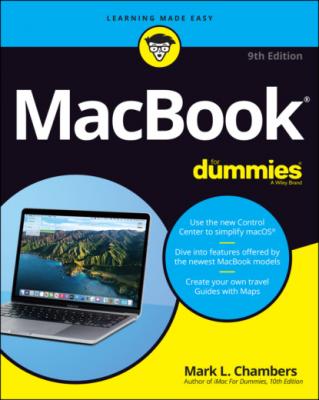 comfortably in its assigned spot (I assume that’s a desktop), you need to make just one required connection: the power cable. First, plug the cable into the corresponding USB-C port on the MacBook; and then plug ’er into that handy AC outlet. After your battery is completely charged, you can go mobile at a moment’s notice.
comfortably in its assigned spot (I assume that’s a desktop), you need to make just one required connection: the power cable. First, plug the cable into the corresponding USB-C port on the MacBook; and then plug ’er into that handy AC outlet. After your battery is completely charged, you can go mobile at a moment’s notice.
Adding the Internet to the mix
If you have high-speed Internet service, or if you’re in an office or school with a local computer network, you can probably connect through your older MacBook’s built-in Ethernet port (or by using an adapter with your USB-C port). You make two connections:
1 Plug one end of the Ethernet cable into the Ethernet port (or the USB-C–to–Ethernet adapter on a current MacBook Air or MacBook Pro).
2 Plug the other end of the Ethernet cable into the Ethernet port from your network.Your network port is probably one of the following: an Ethernet wall jack, an Ethernet hub or switch, or a cable or DSL Internet router (or sharing device).
Great — a Lecture about Handling My Laptop
Proper handling of your laptop is important, so take a moment to read the Rules of Proper Laptop Deportment. Okay, perhaps I’m lecturing a bit, but a little common sense goes a long way when you’re handling any computer equipment, and your laptop is no different. (Scolding mode off.)
Keep these rules in mind while opening and carrying your laptop:
The cover is your friend. Open your laptop’s cover slowly, without jerking or bending it.
Close it before you move it. By closing your laptop, you put your macOS operating system into sleep mode, and (if your older MacBook uses a magnetic hard drive for storage) the hard drive automatically spins down, making it safer to move. The laptop is still on; it will spring back to life when you open the cover.
Don’t stack stuff on your laptop. You’d be surprised how many horror stories I’ve heard about laptop owners piling a stack of books or other heavy stuff on their computers. Remember that LED display? Made of glass?
Be nice to your keyboard. Don’t press those keys too hard! Use the same amount of pressure you use on a desktop computer’s keyboard.
Keep food and drinks far away. Care to turn your laptop into an expensive doorstop? Go ahead and park your soda next to it. (Oh, and crumbs are perfect if you’re interested in buying replacement keyboards.)
Keep your laptop as level as possible. Using your older Mac laptop while it’s tilted too far in any direction can eventually cause problems with your magnetic hard drive. I kid you not. (If your MacBook uses a solid-state hard drive, of course, this rule doesn’t apply.)
An Overview of Mac Software Goodness
The following sections answer the most common novice computer question: “What the heck will I do with this thing?” You find additional details and exciting factoids about the software you get for free, software you’ll want to buy, and stuff you can do on the Internet.
What comes with my laptop?
Currently, Apple laptops ship with the following major software applications installed and ready to use:
macOS Big Sur: Naturally, your MacBook comes preloaded with Big Sur.
Apple’s digital lifestyle suite: You know you want these applications! They turn your Mac into a digital hub for practically all kinds of high-tech devices, including camcorders, digital cameras, tablets, portable music players, and even smartphones.Chapters 12 through 15 focus on the major applications that will appeal to MacBook owners: Music, TV, Photos, iMovie, and GarageBand.
Apple’s digital productivity suite: Owners of new MacBooks can download all three of Apple’s great productivity applications — Pages, Numbers, and Keynote — for free in the App Store. Pages is a desktop publishing jewel, Numbers is a great spreadsheet tool, and Keynote is a superb slideshow/presentation application. Chapters 16 through 18 are your guides to the basic functions of all three applications. ’Nuff said.
Connecting to the Internet from your lap
What’s a modern computer without the Internet? Apple gives you great tools to take full advantage of every road sign and off ramp on the Information Superhighway right out of the box:
Web surfing: I use Apple’s Safari web browser every day. It’s fast and well designed, with features such as tabbed browsing and a customizable Start page.If tabbed browsing sounds like ancient Aztec to you, don’t worry. Chapter 8 is devoted to Safari.
Instant messaging and video chat: Messages lets you use your MacBook to chat with others around the world for free on the Internet. You can also use the FaceTime application to video-chat with folks who have an iPhone, iPad, or iPod touch, as well as another Mac. If you’ve never seen a video chat, you’ll be surprised just how good your friends and family look! Chapter 11 introduces you to bot Messages and FaceTime. Always wear a shirt when videoconferencing.
Email: Soldier, Apple has you covered. The Apple Mail application is a full-featured email system complete with defenses against the torrent of junk mail awaiting you. (Imagine a hungry digital predator with an appetite for spam.) Send pictures and attached files to everyone on the planet, and look doggone good doing it.
Applications that rock
Dozens of small applications are also supplied with macOS Big Sur. I mention many of them in later chapters, but here are three good examples to whet your appetite:
DVD Player: If your MacBook has an internal or external DVD drive, put all that widescreen beauty to work by watching your favorite DVD movies with a DVD Player! You have all the features of today’s most expensive stand-alone DVD players, including spiffy onscreen controls.
Contacts: Throw away that well-thumbed collection of fading addresses on paper. Use the Big Sur Contacts application to store, search, and recall just about any piece of information on your friends, family, and acquaintances.
Chess: