Photoshop Elements 2022 For Dummies. Barbara Obermeier
Чтение книги онлайн.
Читать онлайн книгу Photoshop Elements 2022 For Dummies - Barbara Obermeier страница 10
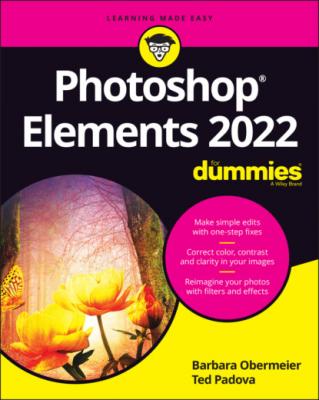 style="font-size:15px;"> 417 423
style="font-size:15px;"> 417 423418 424
419 425
420 426
421 427
422 428
423 429
424 430
425 431
426 433
427 434
428 435
429 436
430 437
431 438
432 439
433 440
434 441
435 442
436 443
437 444
438 445
439 446
440 447
441 448
442 449
443 450
444 451
445 452
446 453
Introduction
We are now in version 20 (Photoshop Elements 2022) of Photoshop Elements. Time to celebrate Elements’ 20th anniversary. As with previous updates, this version has some fascinating additions as well as performance improvements.
About This Book
This book is an effort to provide as much of a comprehensive view of a wildly feature-rich program as we can. Additionally, this book is written for a cross-platform audience. If you’re a Mac user, you’ll find all you need to work in Elements 2022 for the Mac, exactly the same as when we refer to using Elements on Windows.
In Photoshop Elements 2022, you won’t find a huge number of new features. However, some of the new features that are added can wow you. Of particular interest to us is the addition of two menu commands in the Enhance menu. There you find Moving Objects and Moving Photos. These commands add some animation to your photos, and you can save the result either as an animated GIF image or a movie file. This is truly a spectacular addition to help you provide some content to your social media accounts. You find an introduction to the commands in Chapter 3 and an expanded explanation in Chapter 11.
We also see a wonderful addition that has long been requested by users. The Warp tool is a new feature in this release. When transforming objects you can now warp the images in a variety of ways.
When it comes to effects, Elements has a new feature labeled Artistic Effects. You’ll find a number of different effects as stylized presets that you can transfer to images on your photos. We’ve long featured “Exploring Your Inner Artist” as a chapter in this book, and the new feature just adds more capability for you to express your artsy side.
Adobe has also provided support for exporting video in the MP4 file format. MP4 is better quality than animated GIF, plus it results in smaller file sizes.
If you’re an Adobe Premier Elements user, there are also several new features added to Premiere Elements. For information on those additions, see the help files for Premiere Elements.
Throughout this book, especially in step lists, we point you to menus for keyboard commands. For accessing a menu command, you may see something like this:
Choose File ⇒ Get Photos ⇒ From Files and Folders.
In this case, this means to click the File menu to open its drop-down menu, click the menu command labeled Get Photos, and then choose the command From Files and Folders from the submenu that appears. It’s that simple.
We also refer to context menus, which jump up at your cursor position and show you a menu of options related to whatever you’re doing at the time. To open a context menu, just right-click the mouse, or Control-click on a Mac if you don’t have a two-button mouse.
When we mention that keys need to be pressed on your keyboard, the text looks like this:
Press Alt+Shift+Ctrl+S (Option+Shift+⌘ +S on the Mac).
In this case, you hold down the Alt key on Windows or the Option key on the Mac, then the Shift key, then the Control key on Windows or the ⌘ key on the Mac, and then press the S key. Then, release all the keys at the same time.
Icons Used in This Book
In the margins throughout this book, you see icons indicating that something is important.
Beyond the Book
In addition to what you’re reading right now, this product also comes with a free, online Cheat Sheet that includes a detailed look at the Elements photo-editing workspace, Tool Panel shortcuts, tricks for selecting objects, and more. To get this Cheat Sheet, simply go