Photoshop Elements 2022 For Dummies. Barbara Obermeier
Чтение книги онлайн.
Читать онлайн книгу Photoshop Elements 2022 For Dummies - Barbara Obermeier страница 15
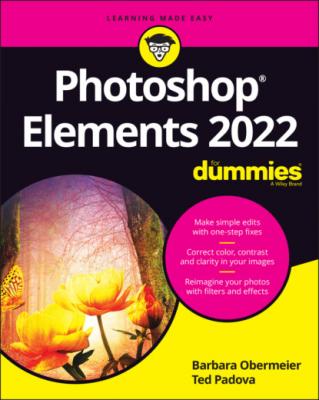 concepts covered in this chapter especially helpful when creating selections (as we explain in Chapter 8), printing files (Chapter 15), and sharing files (Chapter 16).
concepts covered in this chapter especially helpful when creating selections (as we explain in Chapter 8), printing files (Chapter 15), and sharing files (Chapter 16).
Additionally, you need to understand color modes, which define how many colors an image contains. Color modes are important when you’re using tools in the Tools panel and Panel Bin and printing and sharing files. Basically, you want to choose a color mode for your image that is best suited for print or onscreen and the type of image you have (a photo with lots of colors versus a line drawing with only a few colors, for example).
Like resolution and color modes, the file format in which you save an image often depends on your desired output — print or screen — so this chapter concludes with an introduction to choosing a file format. Additionally, this chapter helps you understand the basics of working with resolution, color modes, and file formats that are essential to great results in your final images. We talk about changing resolution by resizing images, converting color modes, and saving the results in different file formats.
Grappling with the Ubiquitous Pixels
Most digital images are composed of millions of tiny, square pixels. Each pixel has one, and only one, color value. The arrangement of the pixels of different shades and colors creates an optical illusion when you view an image onscreen. For example, black-and-white pixels might create the impression that you’re looking at something gray — not at tiny black-and-white squares.
Just about everything you do in Elements has to do with changing pixels:
Surrounding pixels with selection tools to select what appear to be objects in your image
Making pixels darker or lighter to change contrast and brightness
Changing shades and tints of pixels for color correction
Performing a variety of other editing tasks
An image made of pixels is a raster image. If you open a file in Elements that isn’t made of pixels, you can let Elements rasterize the data. In other words, Elements converts other data to pixels if the document wasn’t originally composed of pixels.
The pixels in an image determine an image’s resolution and dimensions, as we explain in the following sections.
Understanding resolution
The number of pixels in an image file determines the image’s resolution, which is measured in pixels per inch (ppi). For example:
If you have 300 pixels across a 1-inch horizontal line, your image resolution is 300 ppi.
If you have 72 pixels across 1 inch, your image resolution is 72 ppi.
Printing images: The optimal resolution for print is 300 ppi. If the image resolution is too low, the image prints poorly. If the resolution is too high, you waste time processing all the data that needs to be sent to your printer.Note: Printing to inkjet printers in the best quality often does not require having a 300 ppi image. Much depends on the printer. Some printers can print perfectly at 35 ppi. Desktop printers can print optimally at a ppi of 180, 210, 280, and so on. When printing to a desktop printer, consult the printer’s manual for the optimum printer resolution.
Showing images onscreen: The best resolution for onscreen images is a more complicated issue. There is no standard optimum resolution that fits all monitors. If you want to be precise, take the screen resolution described in your monitor’s manual — say, 2,560 for the horizontal resolution — and divide that number by the actual width of your computer monitor. Say that your monitor width is 23.4 inches. The result of 2,560 ÷ 23.4 is 109. Optimum resolution for this kind of monitor is 109 ppi. The old standard of 72 ppi is outdated, but if you don’t want to do the math, images will display just fine at 72 ppi on Mac computers and 96 ppi on Windows machines.Zoom levels also impact viewing images. If you zoom in on an image, it appears more pixelated. When creating images for screen viewing, you might think about how much a user is likely to zoom in on a photo and set the resolution accordingly — such as 2x, 3x, and so on as the actual ppi.To see how image resolution and screen resolution combine and impact what you see onscreen, look at Figure 2-1. You see an image reduced to 50 percent and then at different zoom sizes. When the size changes, the monitor displays your image at different resolutions. For example, if you view a photo with a resolution of 72 ppi and reduce the size to 50-percent view on your monitor, the resolution on the monitor appears as though the photo is at 144 ppi. When the size is 100 percent, the image resolution is the same as the monitor resolution. Table 2-1 provides a closer look at these differences in resolution.
This relationship between the image resolution and viewing the image at different zoom levels is an important concept to grasp. If you grab an image off the web and zoom in on it, you may see a view like the 800-percent view shown in Figure 2-1. If you acquire a digital camera image, you may need to zoom out to a 16-percent view to fit the entire image in the image window.
These displays vary so much because of image resolution. That image you grabbed off a web page might be a 216-pixel square image at 72 ppi, and that digital camera image might be a 2,400-x-3,120-pixel image at 240 ppi. To fill the entire window with the web image, you need to zoom in on the file. When you zoom in, the image appears as though it’s reduced in resolution.
FIGURE 2-1: The same image is viewed at different zoom levels.
TABLE 2-1 How Image and Display Resolutions Affect What You See Onscreen
| Image Resolution | Display Resolution | Zoom Level |
How Image Appears
|
|---|