Windows Server 2022 & Powershell All-in-One For Dummies. Sara Perrott
Чтение книги онлайн.
Читать онлайн книгу Windows Server 2022 & Powershell All-in-One For Dummies - Sara Perrott страница 25
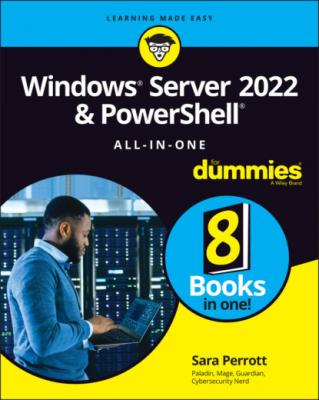 installation media to move between Core and Desktop experience, you won’t be given the option to keep anything.
installation media to move between Core and Desktop experience, you won’t be given the option to keep anything.
Making Sure You Have What It Takes
Microsoft publishes the prerequisites for each of its operating systems. Some of the hardware requirements are independent of which edition of Windows Server you’re planning to install; other hardware requirements vary based on whether you’re installing Server with Desktop Experience or Server Core.
Windows Server 2022 is available only as a 64-bit operating system; there is no 32-bit version available. When you run the installer, you’re presented with options for the Standard edition or Datacenter edition. At the same time, you choose whether you want to install Server Core or Server with Desktop Experience.
So, what are the absolute bare minimums that you have to meet in order to install Windows Server 2022? Read on.
VERSION AND EDITION REQUIREMENTS
For the most part, there aren’t many differences between the minimum requirements of Server Core and those of Server with Desktop Experience. The one very important exception to that is the amount of random access memory (RAM). The minimum requirement to install Server Core is 512MB of RAM; Server with Desktop Experience needs a minimum of 2GB of RAM.
If you’re installing Windows Server 2022 Standard, you should base the hardware specifications on the requirements of the workload you’re intending to run. If you choose to run Windows Server 2022 Datacenter, you may want to look at installing better hardware. A great example of a use case for the Datacenter edition is as a Hyper-V host. The Datacenter edition doesn’t limit you in terms of how many virtual machines (VMs) you can run. Your hardware will really be the limiting factor. In this use case, you would want multiple cores and a lot of memory.
Central processing unit
The central processing unit (CPU) is the brains of the outfit. It processes instructions made by the program and/or applications. The CPU requirements for Windows Server 2022 are pretty easily met by most modern processors:
1.4 GHz 64-bit processor: Considering that the operating system is an x64 system, it makes sense that the processor must also be an x64 processor. Even a cheap server with a lower-end processor should be able to meet the 1.4 GHz requirement with flying colors.
Supports No Execute (NX): When the NX bit is enabled on certain areas of memory, the processor will not execute anything in that memory space, which can provide protection against malware. Areas protected by the NX bit usually contain things like processor instructions or data storage. Intel may refer to this technology as XD (short for Execute Disable), while AMD processors refer to it as Enhanced Virus Protection (EVP).
Supports Data Execution Prevention (DEP): DEP provides additional protection against malware that may target memory locations.
Supports CMPXCHG16b, LAHF/SAHF, and PrefetchW: These settings are specific to the processor, and there are multiple whitepapers published on the specifics. CMPXCHG16b is an instruction set supported by most modern x86_64 processors. Load AH from Flags (LAHF)/Store AH into Flags (SAHF) is needed to support virtualization. PrefetchW provides improvements to performance when using AMD processors. You don’t need to memorize these things — just know that these processor features can speed up execution of tasks and add some additional security features as well.
Supports Second Level Address Translation (Extended Page Table [EPT] or Nested Page Table [NPT]): This feature is especially important if you’re planning on running Hyper-V. It improves the performance of the VMs on the system and takes some of the pressure off the hypervisor, which can, in turn, improve hypervisor performance.
https://docs.microsoft.com/en-us/sysinternals/downloads/coreinfo). The file you download is a compressed zip file, so you need to extract it first. Then launch a command prompt to run the utility. To run Coreinfo, simply type coreinfo into the command window and you get a report of all available and unavailable features. Available features are marked with an asterisk (*), and unavailable features are marked with a hyphen (-), as shown in Figure 3-1.
FIGURE 3-1: Running the Coreinfo utility on a Windows system.
Random access memory
Random access memory (RAM) is used by the server to store things that you need to access right now and things that you may need to access in the near future. RAM is much faster than persistent storage, so a server that has lots of RAM will perform far better than a system with very little RAM. As I mention in the “Version and edition requirements” sidebar, earlier in this chapter, Server Core requires a minimum of 512MB of RAM, while Server with Desktop Experience requires a minimum of 2GB of RAM. The RAM must also be Error Correcting Code (ECC)-type memory. ECC-type memory is able to correct single-bit errors (for example, if electrical interference flips a bit in error, using the parity bit can ensure that the data in memory is corrected).
Storage
There’s no fancy formula or calculation here. If you want to install Windows Server 2022, you need a minimum of 32GB of hard drive space. Remember that this is the absolute bare minimum to install the operating system. If all you have is 32GB, you won’t have room to install anything else. If you’re limited on storage space, according to Microsoft, Windows Server Core is approximately 4GB smaller than Windows Server with Desktop Experience.
Network adapter
A server does you no good if you can’t access it. The network adapter, also referred to as the network interface card (NIC), gives your server a way to talk on your network. For Windows Server 2022, your network adapter will have to support at least gigabit ethernet. Your network adapters may be onboard, meaning that they’re a part of the motherboard, or they may be on a NIC, which plugs into a PCI Express slot.
Your network adapter should support the Pre-boot Execution Environment (PXE). This is what the majority of organizations use today to image systems from a central imaging server like Windows Deployment Services or System Center Configuration Manager.
DVD